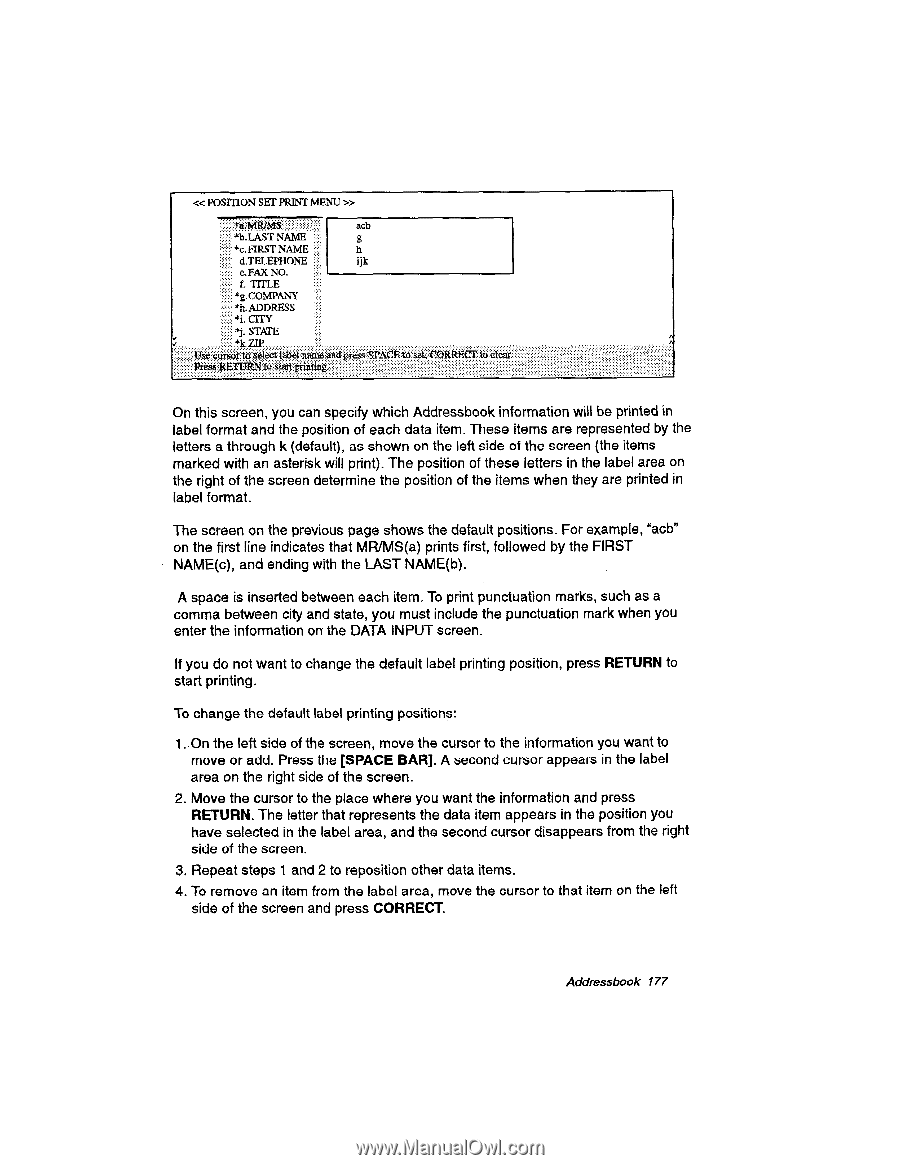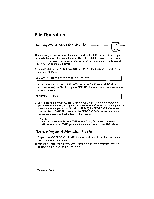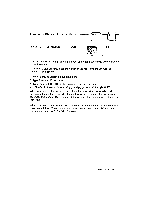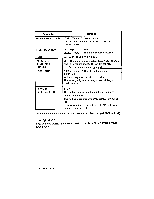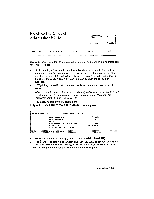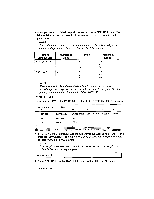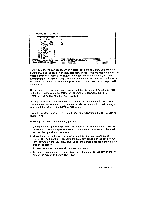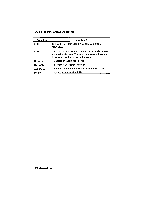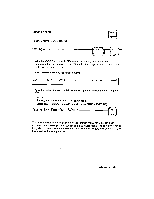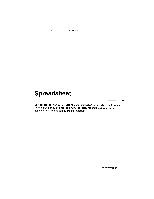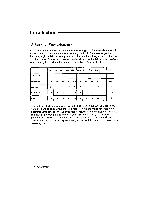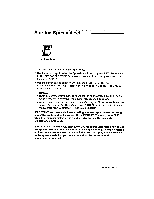Brother International WP230B Owners Manual - English - Page 190
Position, Print, First, D.telephone, Title, G.company, Address, State
 |
View all Brother International WP230B manuals
Add to My Manuals
Save this manual to your list of manuals |
Page 190 highlights
« POSITION SET PRINT MENU » acb ''' LAST NAME g *c. FIRST NAME h d.TELEPHONE ijk e. FAX NO. I. TITLE *g.COMPANY *h. ADDRESS *i. CITY *j. STATE ' . ... . .. On this screen, you can specify which Addressbook information will be printed in label format and the position of each data item. These items are represented by the letters a through k (default), as shown on the left side of the screen (the items marked with an asterisk will print). The position of these letters in the label area on the right of the screen determine the position of the items when they are printed in label format. The screen on the previous page shows the default positions. For example, "acb" on the first line indicates that MR/MS(a) prints first, followed by the FIRST NAME(c), and ending with the LAST NAME(b). A space is inserted between each item. To print punctuation marks, such as a comma between city and state, you must include the punctuation mark when you enter the information on the DATA INPUT screen. If you do not want to change the default label printing position, press RETURN to start printing. To change the default label printing positions: 1. On the left side of the screen, move the cursor to the information you want to move or add. Press the [SPACE BAR]. A second cursor appears in the label area on the right side of the screen. 2. Move the cursor to the place where you want the information and press RETURN. The letter that represents the data item appears in the position you have selected in the label area, and the second cursor disappears from the right side of the screen. 3. Repeat steps 1 and 2 to reposition other data items. 4. To remove an item from the label area, move the cursor to that item on the left side of the screen and press CORRECT. Addressbook 177