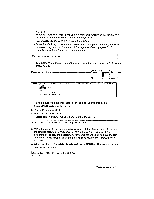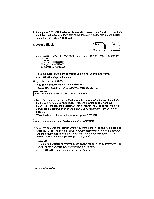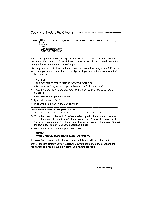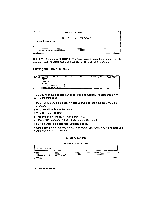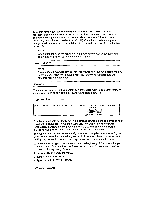Brother International WP230B Owners Manual - English - Page 62
Defining, Search, String
 |
View all Brother International WP230B manuals
Add to My Manuals
Save this manual to your list of manuals |
Page 62 highlights
NOTE: When there are no more occurrences, the following message appears, and will automatically disappear when you press a key. Word(s) not found. 8. Resume normal word processor operation or go back to step (1) to search for another string-or for the same string again. The search string remains in memory until you define another or turn the power off. Defining a Search String • The 63-character limit refers to the number of characters you see on the screen. An accented character (made with a dead key) or superimposed characters (made with a permanent backspace) count as a single character even if it takes two or more keystrokes to type. • The search function distinguishes between upper- and lower-case letters. For example, if you specify "ALPHA," it does not stop at "alpha" or "Alpha." • Each space that you type with the [SPACE BAR] in the string or in the text counts as one character. • The string input area initially appears as a continuous underline. Everything before the trailing underline is considered part of the string. The string shown below, for example, is five characters long because it ends with two spaces. SEARCH :AAA • The search function stops at every string that matches the specified string-even if the match is inside a word. If the specified string is "at," it stops at the "at" in such words as "hat" and "attention." To search only for the word "at," specify "_at_", leaving a space on each side of the word. • The search function ignores "soft spaces" that are added by the justify function and hyphens other than permanent ones. If "word processor" is the specified string, the function will stop at "word processor" if there is an extra space inserted by the justify function and at "word pro-cessor" if the hyphen was typed in the hot zone. • The search string cannot contain styles such as bold, underline, subscript, or superscripts because the search function ignores them. If you specify "A2", it stops at "A2", "A2", "A2", and all combinations with bold and underline as well. • Pressing CANCEL during string input stops the search function, but the string remains in memory until you define another, or turn the power off. 50 Word Processing