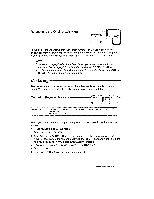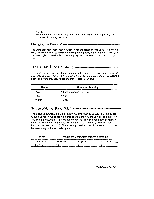Brother International WP230B Owners Manual - English - Page 76
Automatic, Justification
 |
View all Brother International WP230B manuals
Add to My Manuals
Save this manual to your list of manuals |
Page 76 highlights
Undoing a Right Margin Flush Format To exit the right margin flush mode, press CANCEL (you may also select RIGHT MARGIN FLUSH from the menu, or press CODE + R). To undo an existing right margin flush format, delete the right margin flush symbol E-A using BACKSPACE or CORRECT. Automatic Justification The justify function adjusts the spacing between words so that every complete line of text is aligned with both left and right margins. Entering Justified Text rrv-( CODE -1 OPERATE 1. Press CODE + O (OPERATE) to turn the JST indicator on and start typing. When you type a space or a hyphen in the hot zone, the cursor moves to the next line and the current line is justified. 2. To resume normal typing, press CODE + O (OPERATE) again to turn the JST indicator off. Justifying Existing Text CODE tb OPERATE 1. Place the cursor at the first paragraph that you want to justify. 2. Press CODE + O (OPERATE) to turn the JST indicator on. A E orl symbol appears in the dead column of the first line of the paragraph and the text is automatically justified from this line down to the next E orI symbol (if any exists) or down to the end of the document. If your document contains many F. orI symbols you must repeat these steps in order to justify the whole text. Left Margin Right Margin This letter was typed on a new word processor, :to show you some of the many outstanding' feats it can perform. 64 Word Processing