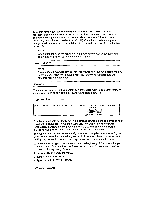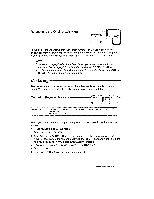Brother International WP230B Owners Manual - English - Page 69
Decimal
 |
View all Brother International WP230B manuals
Add to My Manuals
Save this manual to your list of manuals |
Page 69 highlights
Tabs and Decimal Tabs If you have been using a typewriter, you already know how convenient tabs are for aligning text. Decimal tabs provide additional convenience when typing numbers. Decimal tabs automatically align a column of numbers at the decimal point instead of the first character. The scale indicates these two types of tabs with T for normal tabs, and D for decimal tabs. Setting Tabs coDE + -.9 CODE & 7 7 SET a DT SET You can change tabs before, during, or after typing the text. 1. Move the cursor to the position where you want a tab. (See Moving the Text Cursor on page 39.) 2. Press CODE + T SET to set a normal tab or CODE + DT SET to set a decimal tab at the current cursor position. The corresponding symbol T or D appears on the scale. You can set up to 30 tabs and decimal tabs. Setting a tab where you already had a decimal tab replaces the D with a T and vice versa. NOTES: • When the *NEWFILE is opened, there are no tabs set. • Since the pitch determines the actual position on the printed page, the columns may appear at undesiredpositions ifyou change the pitch of a table formatted with tabs and decimal tabs. Clearing Tabs ' CODE ( + 9 T CLR 1. To clear a single tab or decimal tab, move the cursor to that position and press CODE + T CLR. 2. To clear all tabs and decimal tabs, hold down CODE + T CLR until the following message appears: All tabs cleared. Word Processing 57