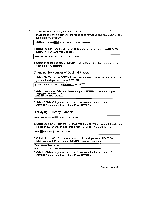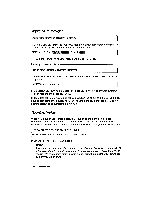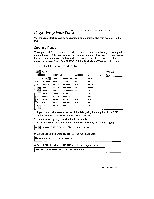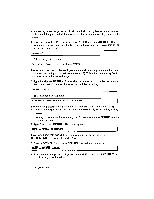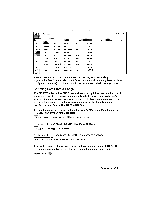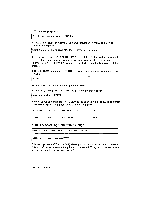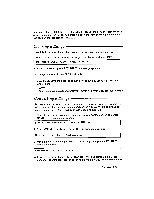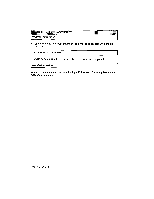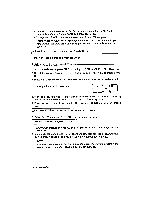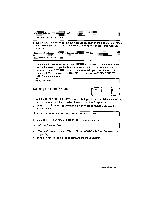Brother International WP230B Owners Manual - English - Page 232
Sorting, Selecting, Range
 |
View all Brother International WP230B manuals
Add to My Manuals
Save this manual to your list of manuals |
Page 232 highlights
This message appears: Enter the select column and press RETURN. 5. Type a letter (E in this example) and press RETURN. A menu of matching conditions appears: NOT EQUAL LESS GREATER BETWEEN NOT BETWEEN If you select EQUAL, NOT EQUAL, LESS, or GREATER, the word processor asks you to enter a numeric value (equal or not equal to what, etc.). If you select BETWEEN or NOT BETWEEN, you are requested to enter the limit values of the bracket. 6. Select EQUAL and press RETURN. The word processor asks you to enter the value: We want the list of people whose zip code is 76021. 7. Type 76021 and press RETURN. You are asked to insert paper: Insert paper and press RETURN. 8. Insert paper and press RETURN. Change the daisy wheel as required and press RETURN again. The printout should appear as follows: Carter David Dallas TX 76021 Lee Kevin Bedford TX 76021 Sorting & Selecting Data from a Range fi r: COWMN FORMAT RECALC :S;Olt;e CLEAR CONVERT N SORT SEIECT S0itti ttAtt This third option (SORT & SELECT) allows you to sort and select in one operation. This is useful when you want the printout to be sorted. To try out this option, use a copy of the data in the previous example. 220 Spreadsheet