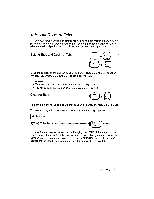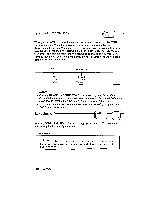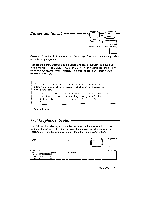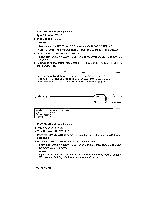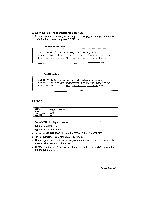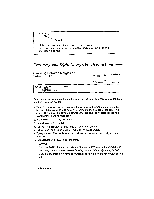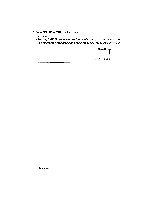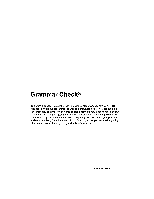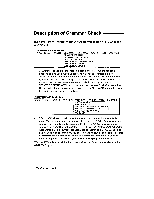Brother International WP230B Owners Manual - English - Page 132
Centering, Right, Margin, Flush, Functions
 |
View all Brother International WP230B manuals
Add to My Manuals
Save this manual to your list of manuals |
Page 132 highlights
COPY Expand This letter was typed on a new word processor to show you some of the many outstanding feats it can perform. Centering and Right Margin Flush Functions Centering Between Margins or Between Tabs CODE F STYLE .taltAME.: GRAMMAR RIGHT MAROTNT FLUSH Centering allows you to center text between the margins. You can also center items in a table between two tab. 1. To center between margins, position the carriage on the left margin. To center between tabs, press TAB to move the carriage to the first tab of the centering range. The text will be centered between that tab and the next tab (or the right margin if there are no more tabs). 2. Press MENU to display the menu. 3. Type C to select CTR/RMF. 4. Type C to select CENTERING. The CTR indicator appears. • Short cut: Instead of steps (2), (3), and (4), press CODE + F. 5. Type your text. The text is temporarily displayed on the screen and you can edit your text. 6. Press RETURN or TAB. The text prints. NOTES: • Pressing CANCEL before any data is entered returns you to the normal mode. • Centering cannot be executed while using decimal tabs or right margin flush. • You cannot center if the carriage is not first positioned on the left margin or on a tab. 120 Typewriting