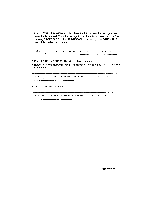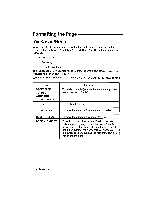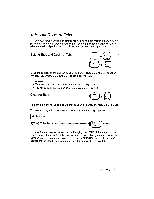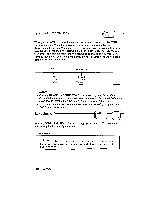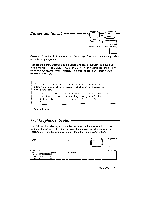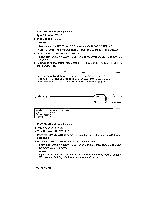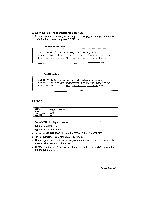Brother International WP230B Owners Manual - English - Page 126
Screen, Editing
 |
View all Brother International WP230B manuals
Add to My Manuals
Save this manual to your list of manuals |
Page 126 highlights
Formatting the Page On-Screen Editing When using the functions listed below, the text that you enter appears on the screen but is not typed until you press RETURN or TAB. These functions are the following: • Decimal Tab • Centering • Right Margin Flush This is because your typewriter needs to know the whole text before it is able to calculate its position on the paper. While your text is displayed on the screen, you can edit it using the following keys: Key BACKSPACE CORRECT WORD OUT CODE + LINE OUT

Formatting
the
Page
On
-Screen
Editing
When
using
the
functions
listed
below,
the
text
that
you
enter
appears
on
the
screen
but
is
not
typed
until
you
press
RETURN
or
TAB.
These
functions
are
the
following:
•
Decimal
Tab
•
Centering
•
Right
Margin
Flush
This
is
because
your
typewriter
needs
to
know
the
whole
text
before
it
is
able
to
calculate
its
position
on
the
paper.
While
your
text
is
displayed
on
the
screen,
you
can
edit
it
using
the
following
keys:
Key
Function
BACKSPACE
CORRECT
WORD
OUT
CODE
+
LINE
OUT
To
delete
character(s)
left
of
the
cursor
and
pull
the
rest
of
the
text
to
the
left.
<—
-÷
To
position
the
cursor.
CODE
+
EXPR
To
move
the
cursor
to
the
beginning
of
the
line.
CODE
+
RELOC
To
move
the
cursor
to
the
end
of
the
line.
CODE
+
I
(INSERT)
To
switch
the
insert
mode
on/off.
When
the
INS
indicator
is
on,
typing
a
character
over
a
(Key:
I)
previously
typed
character
does
not
replace
the
old
character.
Instead,
the
new
character
appears
at
the
cursor
position,
pushing
the
rest
of
the
text
one
position
to
the
right.
114
Typewriting