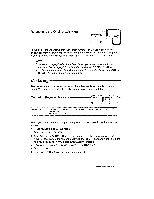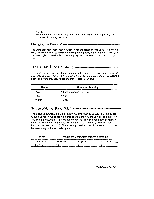Brother International WP230B Owners Manual - English - Page 78
Underline
 |
View all Brother International WP230B manuals
Add to My Manuals
Save this manual to your list of manuals |
Page 78 highlights
Using the Boldface is a way of making a word, phrase, or entire paragraph stand out and catch the reader's eye. The Boldface feature has a Underline CODE N BLOCK CTRJRMF GRAMMAR! GRAMMAR2 SEARCH FORM PAGE PRINT BOLD OFF EXPAND OFF' 1. If you want to turn the underline function on before typing, skip this step. If you want to underline a portion of text already typed, place the cursor at the beginning of that portion. 2. Press MENU to display the menu. 3. Type S to select STYLE. 4. Type U to select UNDERLINE. 5. Press the [SPACE BAR] to select CNT (continuous underlining) or WRD (word underlining). 6. Press RETURN. The corresponding indicator is now on. • Short cut: Instead of (2), (3), (4), (5), and (6), press CODE + N to switch the underline function CNT/WRD/OFF. NOTE: If you select continuous underlining, all words and blank spaces are underlined. With word underlining, blank spaces are not underlined. 7. The text you now type or the text you scan by moving the cursor right/down is underlined. If you move the cursor past the desired position, move back to remove the underline. To move the cursor one line at a time, press T and . 8. To return to normal typing, repeat steps (2), (3), (4), (5) and (6) to turn the underline function off, or press CODE + N. NOTE: To remove underlining, place the cursor just after the last underlined character, select either CNT or WRD, and move the cursor left/up. Turn the underline function off to stop removing underlining. 66 WordProcessing