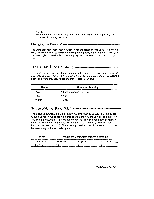Brother International WP230B Owners Manual - English - Page 80
Character
 |
View all Brother International WP230B manuals
Add to My Manuals
Save this manual to your list of manuals |
Page 80 highlights
NOTE: The permanent spaces inserted with the expand function cannot be removed automatically. To undo the expand format, delete the permanent spaces one by one using BACKSPACE or CORRECT, COPY Expand This letter was typed on a new word processor to show you some of the many outstanding feats it can perform. Character Set The display on this multilingual word processor supports all European languages written with the Roman alphabet, Greek, and mathematical symbols. To type English text, all you need is the standard daisy wheel that comes with your word processor. There are other styles and pitches available. However, if you have to type French text, or text requiring mathematical symbols, you need the corresponding Daisy Wheel(s) to have all the special characters correctly printed. Switching the Keyboard CODE K KB While typing your text with the WP application, you must select the desired keyboard in order to have the characters properly displayed on the screen. This is done by pressing CODE + K (KB). These keys switch the KB indicator through the following cycle: KB: I II III --) Keyboard Selection I (Standard) II (International) Ill (Symbol) Use For Engtish text. For European languages using Roman alphabet. For Greek letters and mathematical symbols. 68 Word Processing