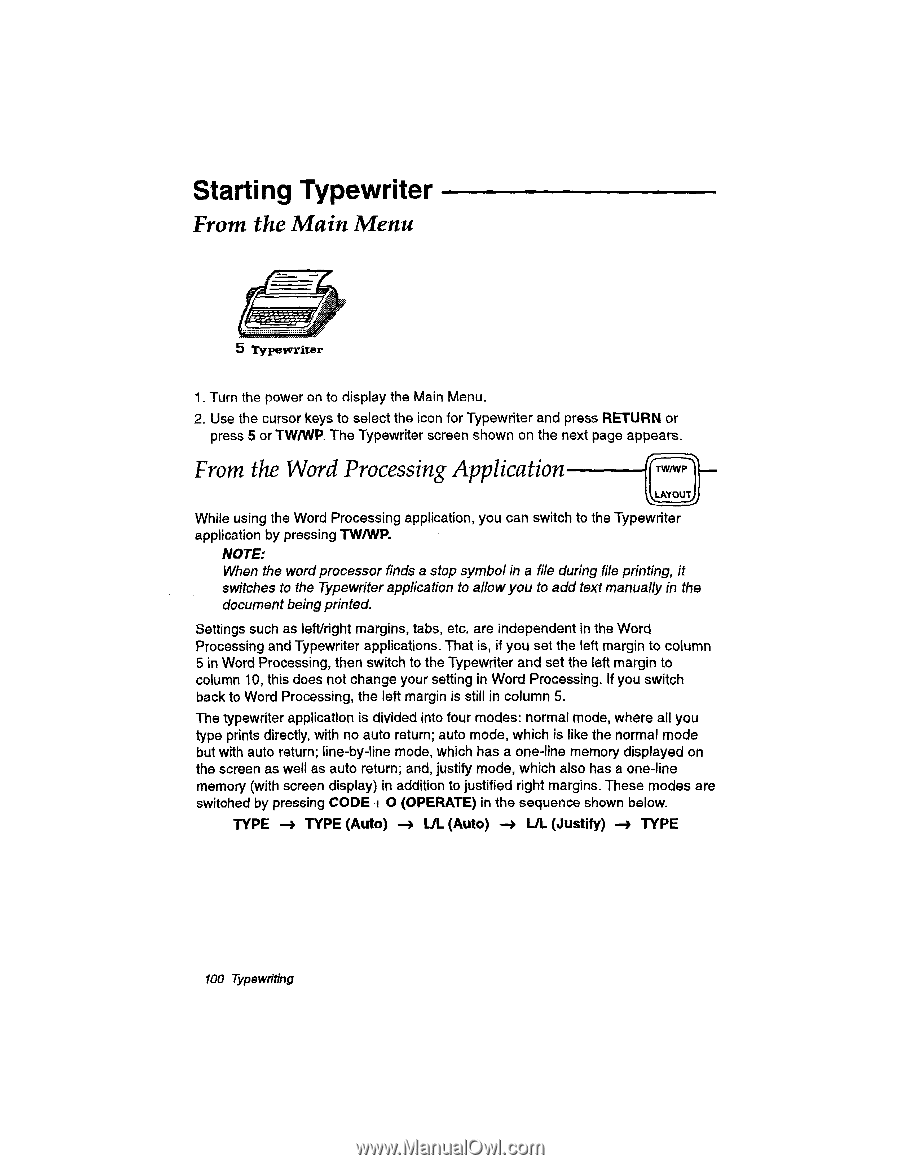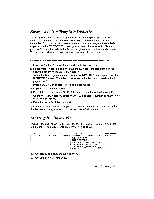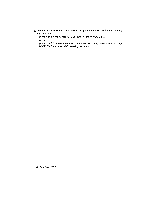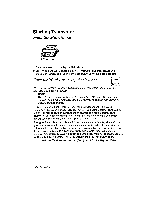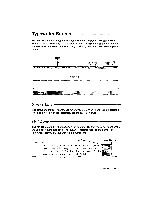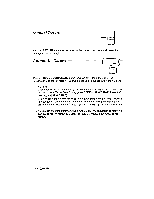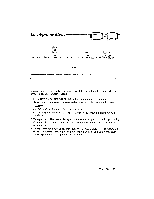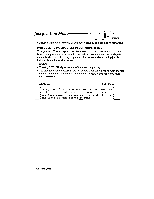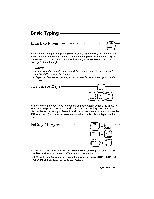Brother International WP230B Owners Manual - English - Page 112
Starting, Typewriter
 |
View all Brother International WP230B manuals
Add to My Manuals
Save this manual to your list of manuals |
Page 112 highlights
Starting Typewriter From the Main Menu Jr' Typewriter 1. Turn the power on to display the Main Menu. 2. Use the cursor keys to select the icon for Typewriter and press RETURN or press 5 or TW/WP. The Typewriter screen shown on the next page appears. From the Word Processing Application TW/WP LAYOUT While using the Word Processing application, you can switch to the Typewriter application by pressing TW/WP. NOTE: When the word processor finds a stop symbol in a file during file printing, it switches to the Typewriter application to allow you to add text manually in the document being printed. Settings such as left/right margins, tabs, etc. are independent in the Word Processing and Typewriter applications. That is, if you set the left margin to column 5 in Word Processing, then switch to the Typewriter and set the left margin to column 10, this does not change your setting in Word Processing. If you switch back to Word Processing, the left margin is still in column 5. The typewriter application is divided into four modes: normal mode, where all you type prints directly, with no auto return; auto mode, which is like the normal mode but with auto return; line-by-line mode, which has a one-line memory displayed on the screen as well as auto return; and, justify mode, which also has a one-line memory (with screen display) in addition to justified right margins. These modes are switched by pressing CODE + O (OPERATE) in the sequence shown below. TYPE -4 TYPE (Auto) -3 LA (Auto) -3 L/L (Justify) -3 TYPE 100 Typewriting