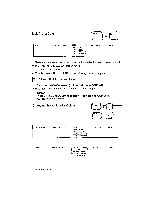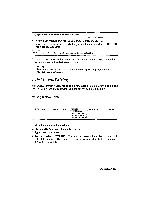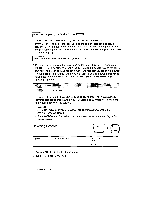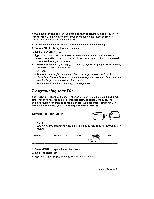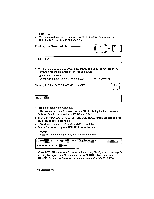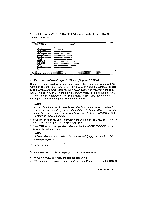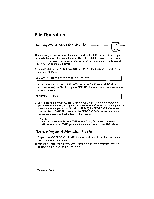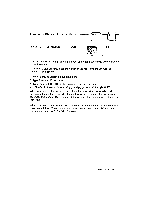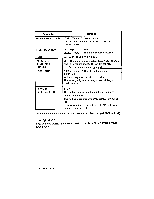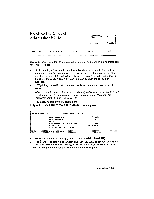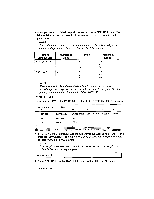Brother International WP230B Owners Manual - English - Page 184
Records, found.
 |
View all Brother International WP230B manuals
Add to My Manuals
Save this manual to your list of manuals |
Page 184 highlights
3. Type L to choose SELECT. The SELECT screen, similar to the DATA INPUT screen, appears: « SELECT MENU » MR (MS I AST NA MF FIRST NAME TFT F.PHONF FAX NI) TITLFE COMPANY AnnRaSS CITY CTATF /IP KB: XX • Short cut: Instead of steps (1), (2), and (3), press CODE + L. The SELECT screen allows you to enter the selection conditions. You may enter more than one condition. For example, if you want to select the records of people living in Atlanta and working for company "XYZ INC.", type "Atlanta" in the entry field CITY, and "XYZ INC." in the entry field COMPANY. People working for XYZ INC, but living in Othertown will not be selected. People living in Atlanta, but working for a different company will not be selected. NOTE: For this function to work correctly, you should be careful to use consistent formats when you enter your records and the selection conditions. Be careful about the capitalization. For this word processor, "Atlanta," "ATLANTA," and "atlanta" are different strings. 4. Enter your conditions. Enter information like you did on the DATA INPUT screen. For details, see To Edit a Record on page 160. 5. Press TAB to start the operation. After a while, the ADDRESSBOOK screen displays the selected data. NOTE: If the wordprocessor couldnot findrecords satisfying your conditions, this message appears: Records) not found. Once the selected data is displayed, you have several options: • Press CANCEL to display the original data again. • You can print the selected data. For details, see Printing the Selected Data on Addressbook 171