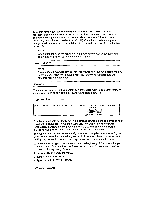Brother International WP230B Owners Manual - English - Page 67
Formatting
 |
View all Brother International WP230B manuals
Add to My Manuals
Save this manual to your list of manuals |
Page 67 highlights
Formatting the Page An important advantage to a word processor is that it allows you to change the left, right, top, and bottom margins, tabs, and other layout parameters on the screen without having to retype. The word processor automatically adjusts the text to fit the new width and page length. Format Change Symbol The word processor reserves the dead column of the text area (column 0) for the format change symbol E on . Each time you change the format-that is, the left or right margin, tabs, justification, etc.-this symbol appears in the dead column at the beginning of the paragraph, and the word processor automatically adjusts the text to fit the new setting. These new settings affect not only the current paragraph, but also all subsequent text up to the next format change symbol. The text above the symbol remains unchanged. Deleting a Format Change Symbol To delete a format change symbol r_ orl : 1. Place the cursor at the left margin on the same line as the symbol. (Remember that the format symbol is on the left side of the screen.) 2. Press MENU. 3. Press the ---> to Block. 4. Press the L to Delete. 5. Press RETURN. You will get a message that states: Move the cursor to the end of the block, and press RETURN. 6. Press the 4--- one time only. This moves the cursor to the end of the previous line. 7. Press RETURN. This message appears: "Delete? Press RETURN (Yes) or CANCEL (No)." B. Press RETURN again. The format symbol disappears, and the text returns to the previous format. Delete? Press RETURN (Yes) or CANCEL (No). Word Processing 55