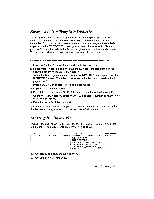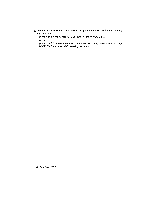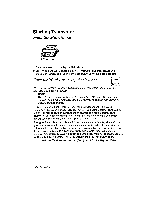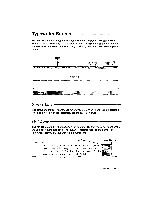Brother International WP230B Owners Manual - English - Page 108
Merge, Printing
 |
View all Brother International WP230B manuals
Add to My Manuals
Save this manual to your list of manuals |
Page 108 highlights
1. Begin typing your document. 2. Once you reach a point in your document where data from the Addressbook file needs to be inserted, press CODE + M (M CODE). A merge symbol AI appears in the document. The MRG: indicator appears and the cursor appears on its right. The following message appears: Type number and press RETURN. 3. Type the number of the label that you need at that place in the document. Using the above example, type 1 if you need a MR/MS, 2 if you need a last name, or 3 if you need a first name. 4. To resume normal operation, press RETURN. The cursor returns to the text area. 5. Continue typing your document, inserting merge symbols wherever you need variable data from the Addressbook file. NOTE: You can correct a mistake when inserting a merge symbol by pressing CORRECT and retyping the correct number. 6. Press FILE to finish the master document. Merge Printing When copies of the same letter must be sent to a number of people, the merge printing function extracts the different data, such as addresses and salutations, from the Addressbook file you want to use and incorporates it into the master letter. It then prints as many different copies as there are lines of data (records) with an asterisk in the Addressbook file. Follow the steps below: 1. Refer to Starting File Print on page 80 to print the master document. 2. When the print menu screen appears, select YES for MERGE PRINT. You may also change other settings on the menu as well. Press RETURN to exit the print menu screen. The ADDRESSBOOK INDEX screen appears listing all Addressbook files on the diskette. If the Addressbook file you want to use is not on the diskette, insert the correct diskette. 3. Select the Addressbook file that you want to use with the master document and press RETURN to start printing. Press CANCEL to return to the WP INDEX screen. All the functions available during normal file printing are also available during merge printing. NOTES: • If there is no data in the Addressbook file corresponding to a merge symbol in the text file, a single space will be printed. • Printing of merge data is done according to the mode (NORMAL, BOLD, UNDERLINE, etc.) In effect when the merge symbol was entered. 96 Word Processing