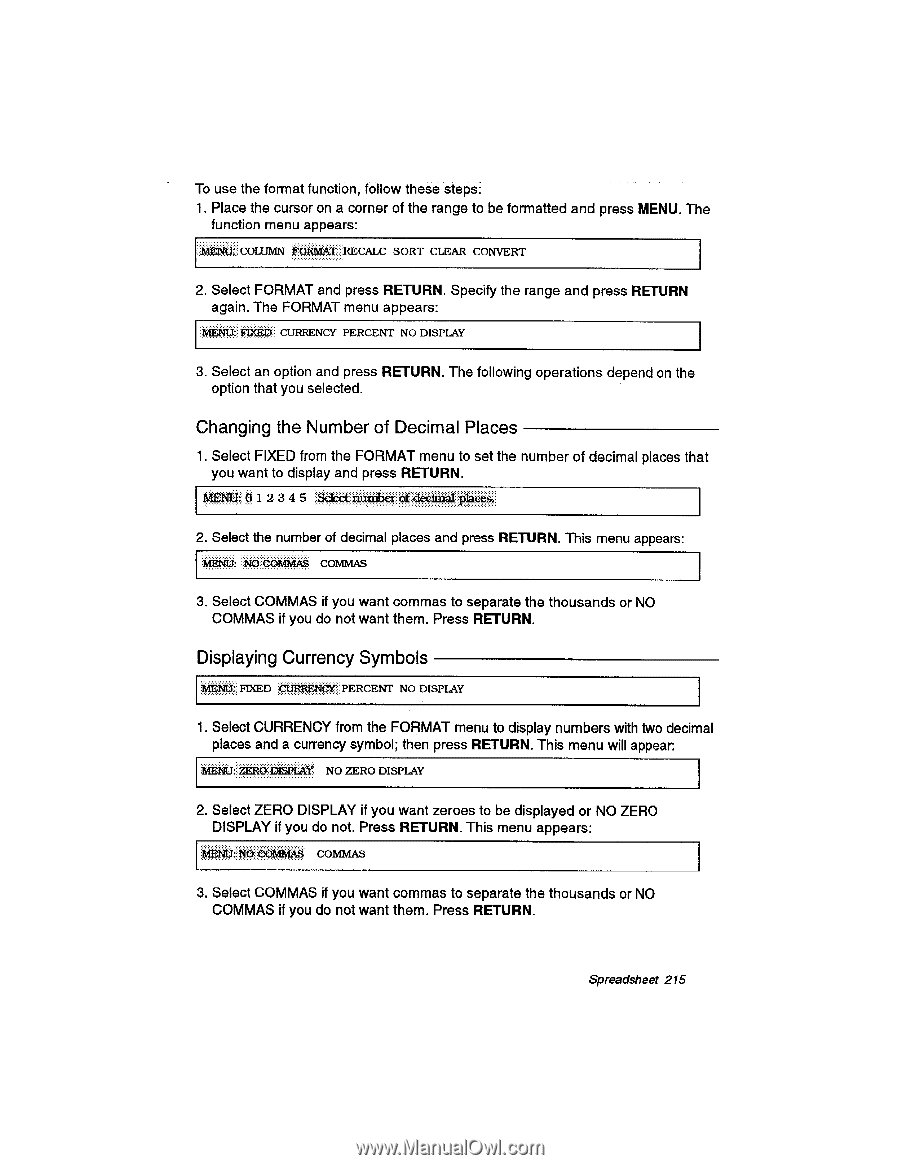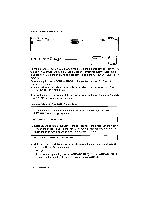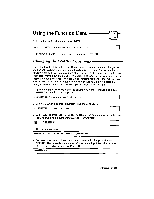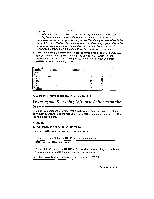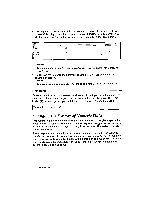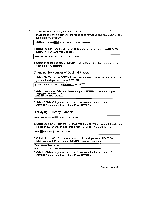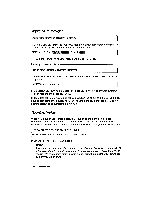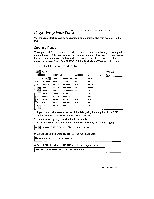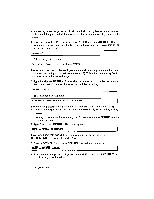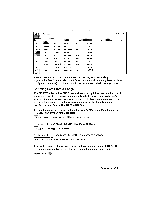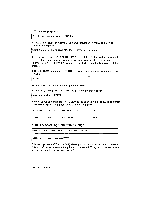Brother International WP230B Owners Manual - English - Page 227
Changing, Number, Decimal, Places, Displaying, Currency, Symbols
 |
View all Brother International WP230B manuals
Add to My Manuals
Save this manual to your list of manuals |
Page 227 highlights
To use the format function, follow these steps: 1. Place the cursor on a corner of the range to be formatted and press MENU. The function menu appears: COLUMN 04RMAt:::RECALC SORT CLEAR CONVERT 2. Select FORMAT and press RETURN. Specify the range and press RETURN again. The FORMAT menu appears: MENU:FIXED CURRENCY PERCENT NO DISPLAY 3. Select an option and press RETURN. The following operations depend on the option that you selected. Changing the Number of Decimal Places 1. Select FIXED from the FORMAT menu to set the number of decimal places that you want to display and press RETURN. MEN tI 1 2 3 4 5 Select: rilithber decimalPlaces' 2. Select the number of decimal places and press RETURN. This menu appears: MENU: :NO::COMMAS COMMAS 3. Select COMMAS if you want commas to separate the thousands or NO COMMAS if you do not want them. Press RETURN. Displaying Currency Symbols 141 : FIXED C`KIRRENer: PERCENT NO DISPLAY 1. Select CURRENCY from the FORMAT menu to display numbers with two decimal places and a currency symbol; then press RETURN. This menu will appear. kgitT::**0:.0:04.4 NC) ZERO DISPLAY 2. Select ZERO DISPLAY if you want zeroes to be displayed or NO ZERO DISPLAY if you do not. Press RETURN. This menu appears: MtN0:iNd]d5MtiiiM COMMAS 3. Select COMMAS if you want commas to separate the thousands or NO COMMAS if you do not want them. Press RETURN. Spreadsheet 215