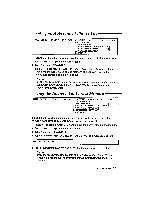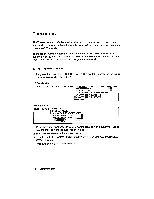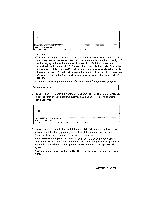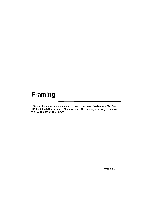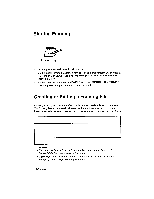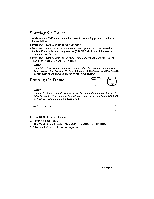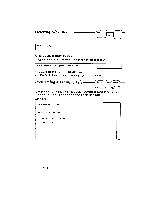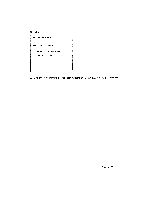Brother International WP230B Owners Manual - English - Page 160
Starting, Framing, Creating, Editing
 |
View all Brother International WP230B manuals
Add to My Manuals
Save this manual to your list of manuals |
Page 160 highlights
Starting Framing 6 Framing 1. Turn the power on to display the Main Menu. 2. Use the cursor keys to select the Framing icon and press RETURN, or press 6. The FRAMING INDEX screen appears and shows a list of the Framing files (extension ".FRM"). 3. Use the cursor keys to select *NEWFILE and press RETURN. The FRAMING screen appears, and you can start creating a new frame. Creating or Editing a Framing File Framing allows you to create and edit horizontal and vertical lines on the screen. The framing file can be saved, retrieved, and printed. As shown in the example below, a frame is made of single or double horizontal lines and single vertical lines. NOTES: • You need the International or Symbol daisy wheel to print frames with horizontal double lines and all vertical lines. • There is no page or margin control. The number of columns cannot be changed, even if the pitch setting is altered. 148 Framing