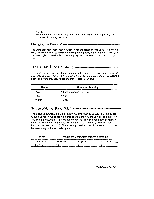Brother International WP230B Owners Manual - English - Page 79
Expand
 |
View all Brother International WP230B manuals
Add to My Manuals
Save this manual to your list of manuals |
Page 79 highlights
Continuous Underline Using Underline is a way of making a word, phrase, or entire paragraph stand out and catch the reader's eye. The Underline feature has a Word Underline Using Underline is a way of making a word, phrase, or entire paragraph stand out and catch the reader's eye. The Underline feature has a Expand BLOCK BOLD UNDER..UNE off . .. CTR/RMF GRAMMAR1 GRAMMAR2 SEARCH FORM PAGE PRINT The expand function is available only while entering text. You cannot use it to reformat text that has been typed. 1. Press MENU to display the menu. 2. Type S to select STYLE. 3. Type E to select EXPAND. 4. Press the (SPACE BAR] to turn the EXPAND function ON/OFF. 5. Press RETURN. The EXP indicator is now on. 6. The text you now type is expanded, with a permanent space automatically inserted after each text character. (See also Space vs. Permanent Space on page 35.) 7. To return to normal typing, repeat steps (1), (2), (3), and (4). Word Processing 67