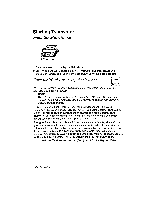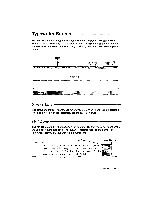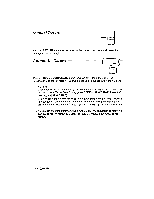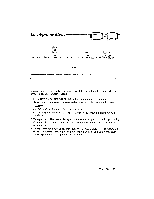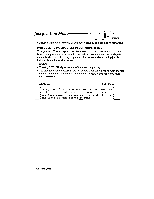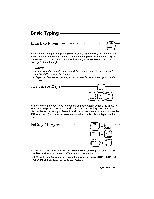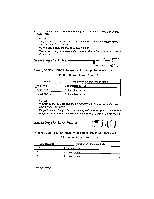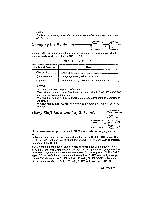Brother International WP230B Owners Manual - English - Page 117
Basic, Typing
 |
View all Brother International WP230B manuals
Add to My Manuals
Save this manual to your list of manuals |
Page 117 highlights
Basic Typing Inserting Paper P INS P BREA Insert a sheet of paper and press P INS. Paper is automatically fed. You can start typing at approximately one inch from the top of the paper. Since the carriage is positioned at the center after automatic insertion, press RETURN to move the carriage to the left margin. NOTES: • Paper cannot be inserted this way while in display mode (centering, right margin flush, decimal tab mode). • Paper can be inserted this way in UL mode only before entering text on the screen. The Cursor Keys EXPR PRE S --> NEXT S RELOC You can press the cursor keys to move the carriage (except when a line of text is temporarily displayed). Press 4- and -4 to move the carriage one character pitch to the left or the right. Press 1' and to move the carriage up or down by 1/12 of an inch (the paper moves), except when the text is displayed on the screen. Setting Margins CODE 14/%•-.• CODE % E 5 R MA CODE 3 M RE 1. Move the carriage by pressing the [SPACE BAR] or TAB (to move to the right) or BACKSPACE or CODE + EXPR (to move to the left). 2. If you want to set new margins beyond the old ones, press CODE + 3 (M REL) when the carriage reaches the current margin. Typewriting 105