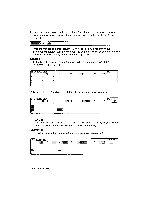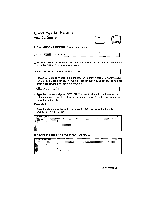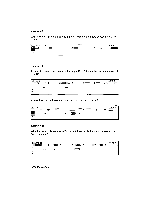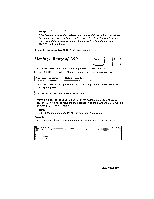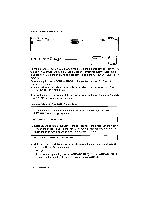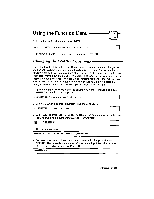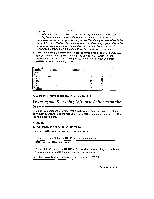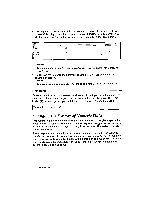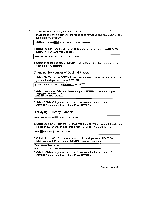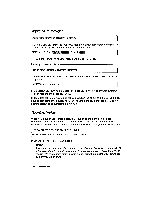Brother International WP230B Owners Manual - English - Page 223
Changing, Width, Columns
 |
View all Brother International WP230B manuals
Add to My Manuals
Save this manual to your list of manuals |
Page 223 highlights
Using the Function Menu MENU P UPS 1. To display the function menu, press MENU. WMR FORMAT RECALC SORT CLEAR CONVERT 2. To select a function, press and press RETURN. Changing the Width of Columns The default width of the columns is 10 characters. However, you can change the width of your column to accommodate the data that you input (or the data that is already in the cell). While a maximum of 55 characters (the maximum length of the input area) may be put into a cell, only a part of that data may be viewed if there is interfering data in the cells to the right. It still remains resident in that cell and may be viewed in the Input Area when the cursor is in that cell. It is not possible to change the width of a cell without changing the width of the column. 1. Place the cursor anywhere within the column you want to change and press MENU. The function menu appears: 4ikit*1: ::O.Olikii4 FORMAT RECALC SORT CLEAR CONVERT 2. Select COLUMN and press RETURN. This menu appears: MEM:39:17.74': FILL FREEZE RELEASE 3. Select WIDTH and press RETURN. The letter of the column appears in the Input Area, followed with a number indicating its current width: toltiMn. A Width