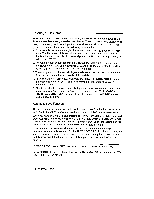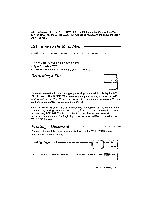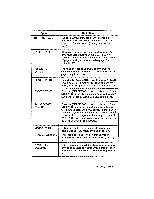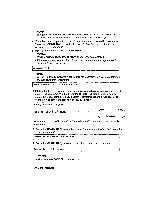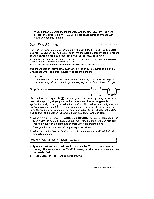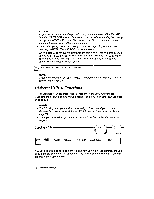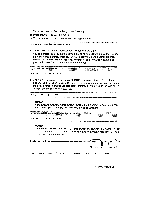Brother International WP230B Owners Manual - English - Page 92
Starting, Print
 |
View all Brother International WP230B manuals
Add to My Manuals
Save this manual to your list of manuals |
Page 92 highlights
When you print a single page from the WRITE/EDIT screen, all settings like header, footer, and keyboard changes are effective. The stop symbols and merge codes, however, do not cause printing to stop but instead are printed as blank spaces. 1. Insert a sheet of paper. (See Inserting Paper on page 11.) 2. Place the cursor on the page that you want to print. 3. Press MENU to display the menu. 4. Type P to select PAGE PRINT. • Short cut: Instead of steps (3) and (4), press CODE + P (PRINT). 5. To pause or continue printing, see page 82. Starting File Print r7- CODE ▪ 6I3 RINT %S-P EXIT COPY DELETE RENAME CONVERT ALL DELETE To print the entire document, you must use the WP INDEX screen. 1. Move the cursor to the file that you want to print. 2. Press MENU to display the menu. 3. Type P to select PRINT. The PRINT MENU screen shown below appears. • Short cut: Instead of steps (2) and (3), press CODE + P (PRINT) . « PRINT MENU » PRINT FILE: XXXXXXXX STARTING PAGE ENDING PAGE 999 NUMBER OF COPIES HEADER PRINT YES FOOTER PRINT YES PAUSE FOR KB CHANGE NO MERGE PRINT NO DOUBLE COLUMNS NO SPACE BET. COLUMNS 5 iY TYP6Iumber:Justrt papor:ve4s REULTRIN toI*t vdtit The definition of each setting is explained in the next table. 80 Word Processing