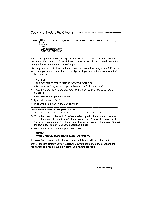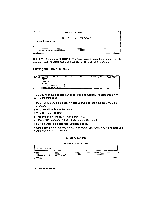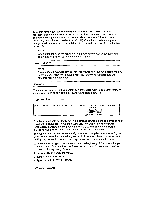Brother International WP230B Owners Manual - English - Page 64
Hyphen
 |
View all Brother International WP230B manuals
Add to My Manuals
Save this manual to your list of manuals |
Page 64 highlights
To search for the next occurrence without replacing, press TAB. The word processor stops at the next occurrence and displays the above message again. To stop searching and return to the normal edit mode, press CANCEL. If you mistakenly press this key, re-start from step (1). Since the search and replace strings remain in memory until you define others, you do not have to re-enter them in step (5). NOTE: When there are no more occurrences, the following message appears, and automatically disappears when you press any key. Word(s) not found. NOTE: If you repeatedly replace strings with longer ones in a very long document, you may run out of memory. In such a case, the function is canceled and the following message appears: Memory full. The message remains until you delete part of the document to free some memory space. After deleting part of the file, save it, and start a new file. Hyphen Scan STYLE BLOCK CTIURMF GRAMMAR! GRAMMAR2 i:,ggifat.c14', FORM SEARCH REPLACE n:itttpkOtte* WORD COUNT PAGE PRINT A problem arises with word wrap when the distance between margins is small or when typing text in languages like German using very long words. Since word wrap automatically transfers a word that cannot fit in the current line to the next line, excessively long blank spaces may appear, resulting in a poor layout. The hyphen scan function automatically detects such long blank spaces and gives you a chance to hyphenate the long words. It allows you to type your text without making any manual hyphenations (except, of course, a permanent hyphen). 1. After your text is typed, place the cursor at the beginning of the section that you want to scan. If you want to scan the entire document, for example, move the cursor to the beginning of the text. 2. Press MENU to display the menu. 3. Type R to select SEARCH. 4. Type H to select HYPHEN SCAN. 52 Word Processing