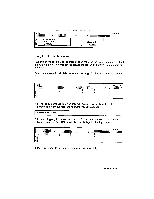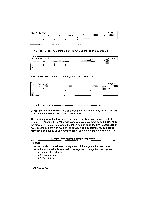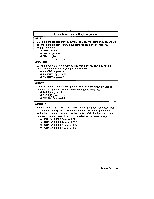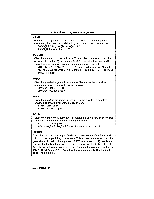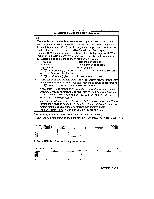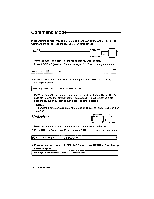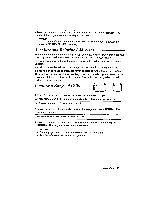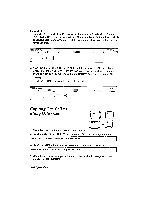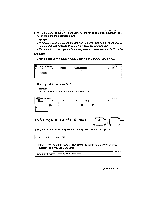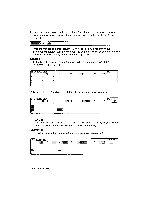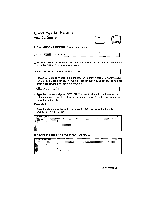Brother International WP230B Owners Manual - English - Page 214
Command
 |
View all Brother International WP230B manuals
Add to My Manuals
Save this manual to your list of manuals |
Page 214 highlights
Command Mode In the Command mode you can format and change an entire range of cells. The Command mode improves the layout of your spreadsheet. Bold t-r ([- CODE \ 1. Move the cursor to a corner of the range that you want to bold. 2. Press CODE + B (see Help Menus on page 184). The following menu appears: MEW 13 ON BOLD OFF 3. Press 4-- and --> to select BOLD ON and press RETURN. The following message appears: Mark range to be bolded. Press RETURN when done. 4. Move the cursor to the opposite corner of the range and press RETURN. The cells of the range that already contain data appear in bold. Empty cells are unchanged, but if you input data in a cell, the data is bolded. NOTE: To unbolda range of cells, follow the steps as above, but select BOLD OFFin step (3). Underline CODE N 1. Move the cursor to a corner of the range that you want to underline. 2. Press CODE + N (see Help Menus on page 184). The following menu appears: MEN,* tiotaztift.i* UNDERLINE OFF 3. Press f , and --> to select UNDERLINE ON and press RETURN. The following message appears: Mark range to be underlined. Press RETURN when done. 202 Spreadsheet