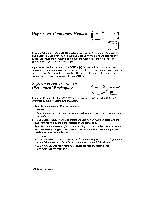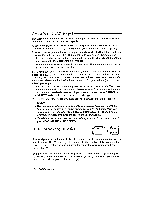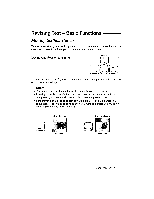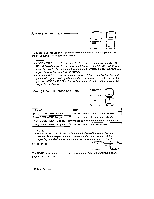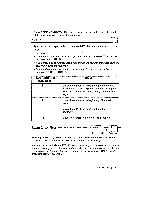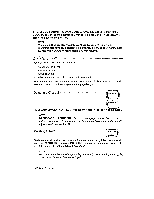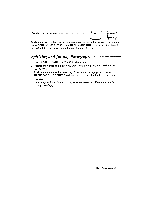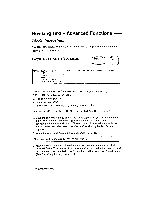Brother International WP230B Owners Manual - English - Page 51
Revising, Basic, Functions
 |
View all Brother International WP230B manuals
Add to My Manuals
Save this manual to your list of manuals |
Page 51 highlights
Revising Text - Basic Functions Moving the Text Cursor To make a revision, you must first go to that part of the document. A word processor uses a text cursor to indicate your current position in the document. Moving One Position at a Time 4-- EXPFt PRE NEXT S RELOC The cursor keys 4- --> , T , and 1 move the text cursor one position in the direction of the arrow on the keys. NOTES: • Pressing 4-- and does not move the cursor beyond the margins. • Pressing -> at the end of a line sends the cursor to the beginning of the next line; pressing 4- then sends it back to the end of the previous line. • If the cursor is at the top or bottom of the text area, T and automatically shift ("scroll") the text up or down to show you more text unless you are at the beginning or the end of the document. One Line Up One Line Down PRE S Text Area NEXT S Text Area WordProcessing 39