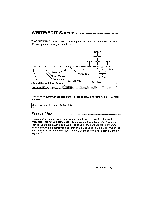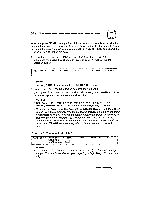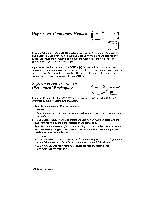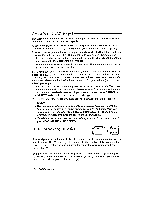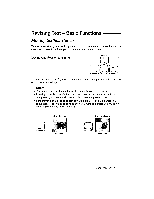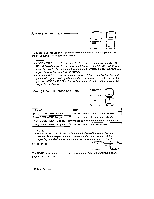Brother International WP230B Owners Manual - English - Page 47
Typing
 |
View all Brother International WP230B manuals
Add to My Manuals
Save this manual to your list of manuals |
Page 47 highlights
Typing Text Type your text just as you would on a typewriter. The text appears on the screen instead of being printed on paper. If you make a mistake, press BACKSPACE or CORRECT to delete. For more details on corrections, see Revising Text - Basic Functions on page 39. When your text is complete, see Saving a File on page 76. You can print your text after you have created it. See Printing a Document on page 79. Hot Zone ti The last six columns before the right margin are defined as the hot zone. The symbol on the scale corresponds to the point at which a typewriter bell would ring to warn you that you are about to run into the right margin. The word processor knows how to break text so that it automatically "wraps" to the next line. Word Wrap Word wrap allows you to type a paragraph continuously without being concerned about carriage returns. In the hot zone, a word extending beyond the right margin is moved to the next line automatically. You need only to press RETURN to break a line and start a new paragraph. Word wrap is always active on the word processor. This feature permits continuous typing and helps build typing speed. The text cursor automatically moves to the next line whenever a space or hyphen is typed in the hot zone. Space vs. Permanent Space CODE [SPACEBAR] [SPACEBAR] Spaces entered by pressing the [SPACEBAR] are word separators called "soft" spaces. When entered in the hot zone, they force the cursor to move to the next line. In justify mode, the soft spaces are adjusted to produce an even right margin. (See Automatic Justification on page 64.) Permanent spaces entered by pressing CODE + [SPACEBAR] are special spaces that link words together, protecting them from being separated on different lines. A permanent space is displayed with the symbol Z.7,' and is considered part of the two words it links. Such a space is never adjusted by the automatic justification function, and does not cause the cursor to move to the next line when entered in the hot zone. WordProcessing 35