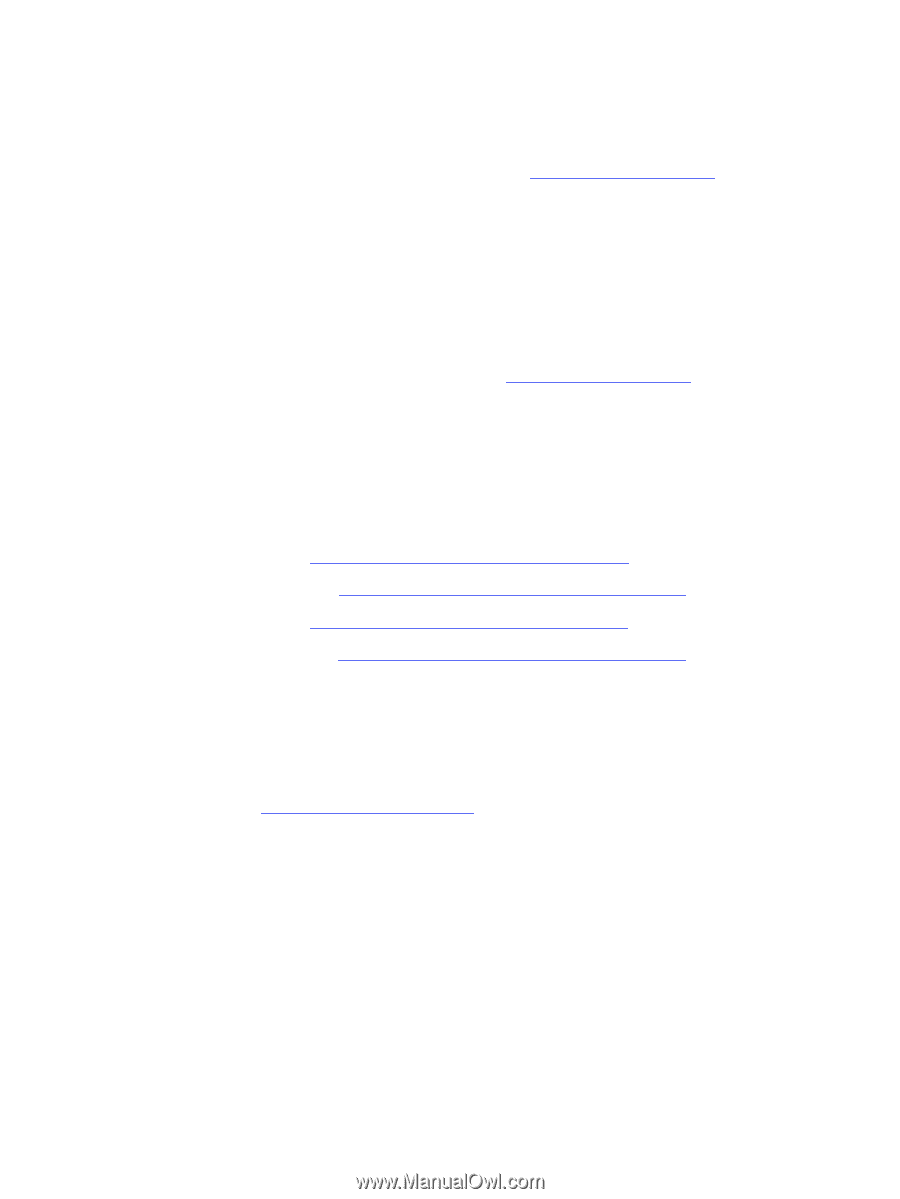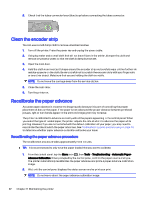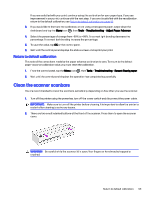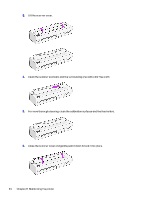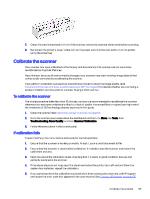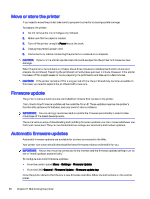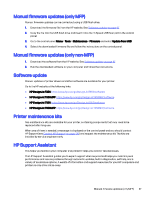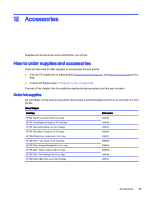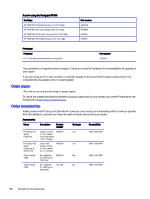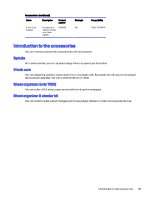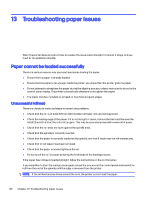HP DesignJet T850 DesignJet T850 Printer Series DesignJet T950 Printer SeriesU - Page 106
Manual firmware updates (only MFP), Software update, Printer maintenance kits, HP Support Assistant
 |
View all HP DesignJet T850 manuals
Add to My Manuals
Save this manual to your list of manuals |
Page 106 highlights
Manual firmware updates (only MFP) Manual firmware updates can be carried out using a USB flash drive. 1. Download the firmware file from the HP website. See Software update on page 97. 2. Copy the file into the USB flash drive and insert it into the Hi-Speed USB host port in the control panel. 3. Go to the control panel: Menu > Tools > Maintenance > Firmware and select Update from USB. 4. Select the downloaded firmware file and follow the instructions on the control panel. Manual firmware updates (only non-MFP) 1. Download the software from the HP website. See Software update on page 97. 2. Run the downloaded software on your computer and follow the instructions. Software update Manual updates of printer drivers and other software are available for your printer. Go to the HP website at the following links: ● HP DesignJet T850: https://www.hp.com/go/DesignJetT850/software ● HP DesignJet T850MFP: https://www.hp.com/go/DesignJetT850MFP/software ● HP DesignJet T950: https://www.hp.com/go/DesignJetT950/software ● HP DesignJet T950MFP: https://www.hp.com/go/DesignJetT950MFP/software Printer maintenance kits Two maintenance kits are available for your printer, containing components that may need to be replaced after long use. When one of them is needed, a message is displayed on the control panel and you should contact HP Support (see Contact HP Support on page 170) and request the maintenance kit. The kits are installed by service engineers only. HP Support Assistant This helps you maintain your computer and printer. It helps you avoid or resolve issues. The HP Support Assistant guides you to expert support when required and helps you maintain peak performance and resolve problems through automatic updates, built-in diagnostics, self-help, and a variety of assistance options. A wealth of information and support resources for your HP computers and printers is only a few clicks away. Manual firmware updates (only MFP) 97