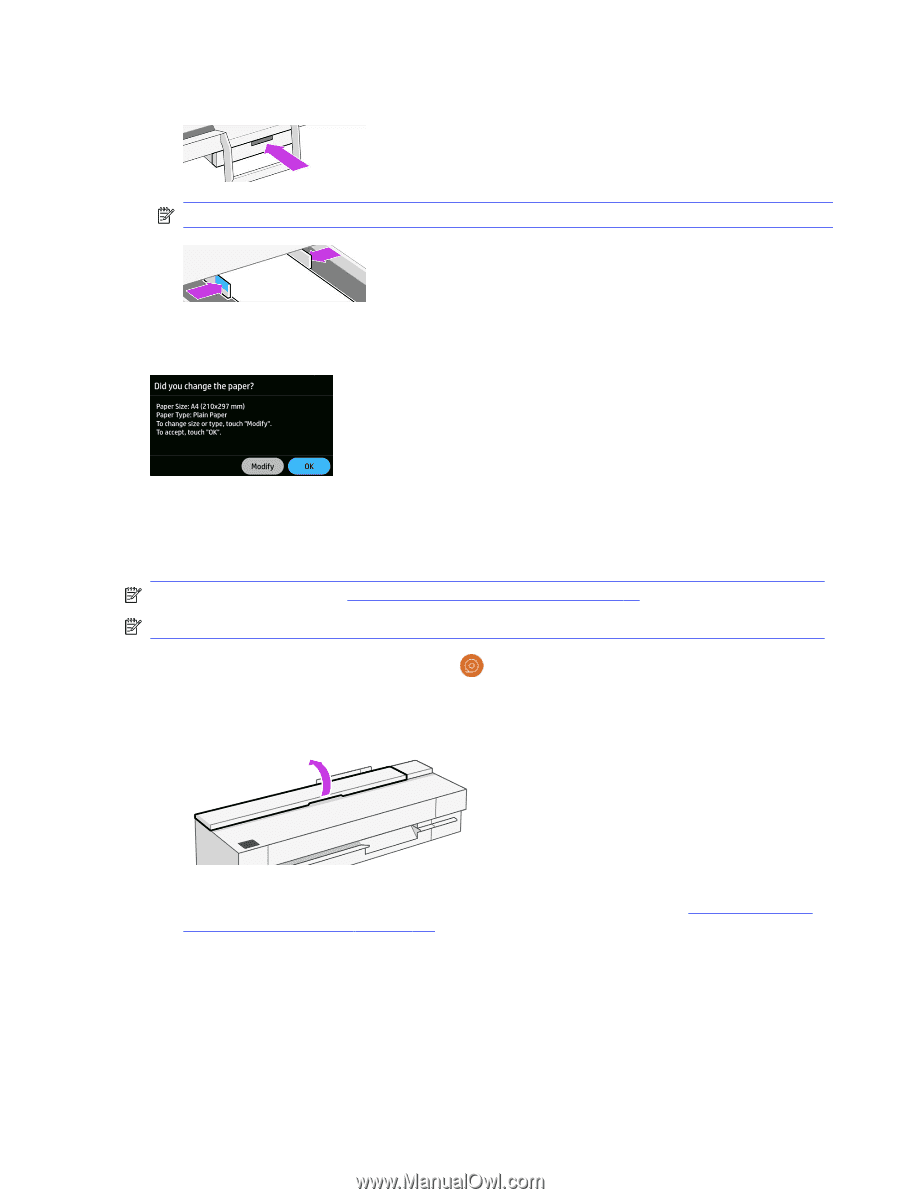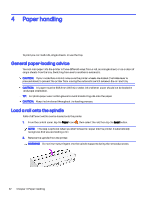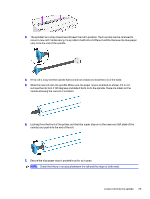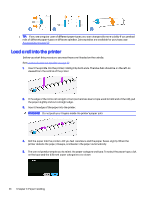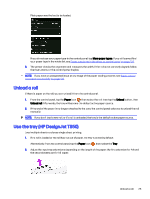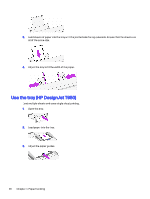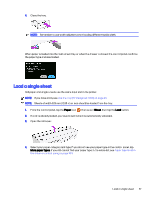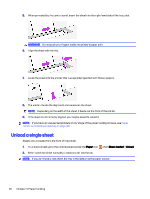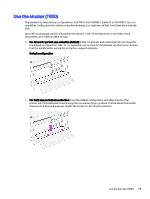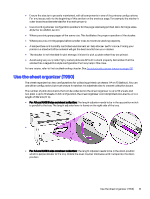HP DesignJet T850 DesignJet T850 Printer Series DesignJet T950 Printer SeriesU - Page 36
Load a single sheet, Paper, Sheet, More paper types
 |
View all HP DesignJet T850 manuals
Add to My Manuals
Save this manual to your list of manuals |
Page 36 highlights
4. Close the tray. NOTE: Remember to use width adjusters when loading different media width. When paper is loaded into the multi-sheet tray, or when the drawer is closed, the control panel confirms the paper type and size loaded. Load a single sheet Roll paper and single sheets use the same input slot in the printer. NOTE: If you have a tray see Use the tray (HP DesignJet T850) on page 25. NOTE: Sheets of width 329 mm (12.95 in) or less should be loaded from the tray. 1. From the control panel, tap the Paper icon , then select Sheet, then tap the Load button. 2. If a roll is already loaded, you have to wait while it is automatically unloaded. 3. Open the roll cover. 4. Select your paper category and type. If you do not see your paper type in the control panel, tap More paper types. If you still cannot find your paper type in the whole list, see Paper type is not in the driver or control panel on page 104. Load a single sheet 27