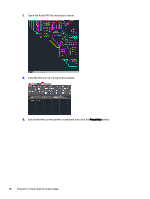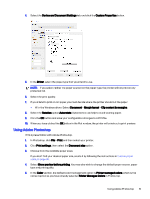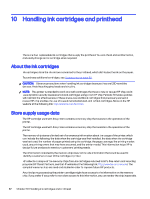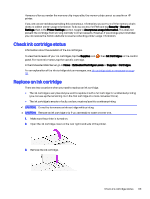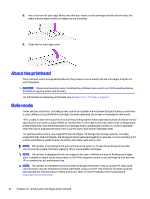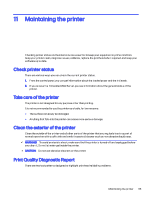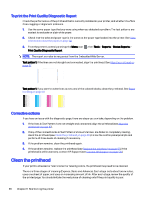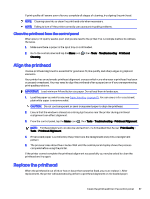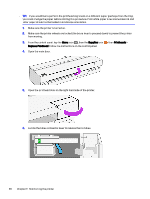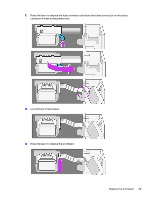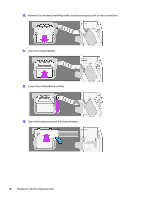HP DesignJet T850 DesignJet T850 Printer Series DesignJet T950 Printer SeriesU - Page 94
Maintaining the printer, Check printer status, Take care of the printer
 |
View all HP DesignJet T850 manuals
Add to My Manuals
Save this manual to your list of manuals |
Page 94 highlights
11 Maintaining the printer Checking printer status and maintenance are essential to keep your equipment in prime condition. Keep your printer clean, diagnose issues, calibrate, replace the printhead when required, and keep your software up to date. Check printer status There are various ways you can check the current printer status. 1. From the control panel, you can get information about the loaded paper and the ink levels. 2. If you access the Embedded Web Server, you see information about the general status of the printer. Take care of the printer The printer is not designed for any purpose other than printing. It is not recommended to use the printer as a table, for two reasons: ● The surface can easily be damaged. ● Anything that falls into the printer can cause more serious damage. Clean the exterior of the printer Clean the outside of the printer and all other parts of the printer that you regularly touch as part of normal operation with a soft cloth and a mild household cleaner such as non-abrasive liquid soap. WARNING! To avoid an electric shock, make sure that the printer is turned off and unplugged before you clean it. Do not let water get inside the printer. CAUTION: Do not use abrasive cleaners on the printer. Print Quality Diagnostic Report There are two test patterns designed to highlight printhead reliability problems. Maintaining the printer 85