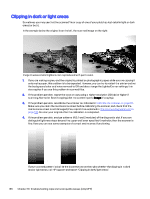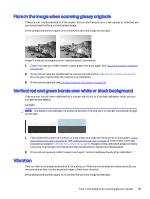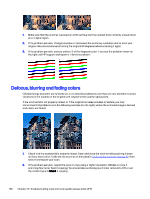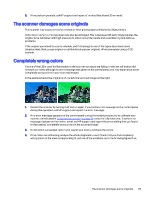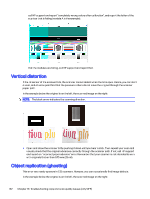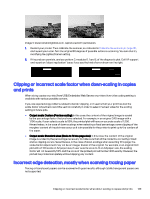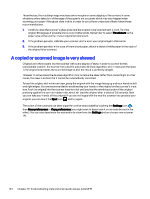HP DesignJet T850 DesignJet T850 Printer Series DesignJet T950 Printer SeriesU - Page 150
The scanner damages some originals, Completely wrong colors
 |
View all HP DesignJet T850 manuals
Add to My Manuals
Save this manual to your list of manuals |
Page 150 highlights
3. If the problem persists, call HP support and report a "vertical black band 30 cm wide". The scanner damages some originals This scanner may cause vertical scratches on thick glossy paper printed on by inkjet printers. Old prints or very thin tracing paper may also be damaged. This is because CIS technology requires the original to be held down with high pressure to obtain accurate results and avoid blurring and defocus problems. If the original you intend to scan is valuable, and if it belongs to one of the types described above (inkjet-printed, thick, glossy original or old/thin/tracing paper original), HP recommends using a CCD scanner. Completely wrong colors If some of the LEDs used for illumination in the scanner scanbars are failing, or the last calibration did not work correctly, although no error message was given on the control panel, you may experience some completely wrong colors in your scanned images. In the example below the original is on the left, the scanned image on the right: 1. Restart the scanner by turning it off and on again. If you find an error message on the control panel during this operation, call HP support and report the error message. 2. If no error message appears on the control panel during the restart process, try to calibrate your scanner, as indicated in Calibrate the scanner on page 95, once it is fully functional. If some error message appears on the control panel, call HP support and report the error, adding that you found it after seeing "completely wrong colors in the scanned image". 3. If calibration succeeded, restart and repeat your scan, and check the colors. 4. If the colors are still wrong, analyze the whole diagnostic sheet. Check that you find completely wrong colors in the area corresponding to just one of the scanbars, as in the following figure. If so, The scanner damages some originals 141