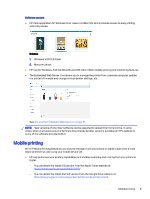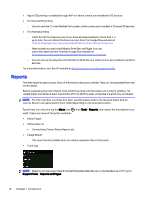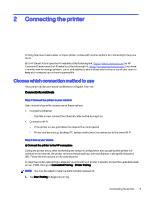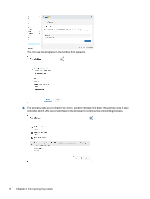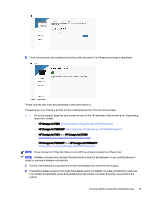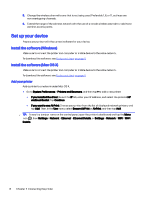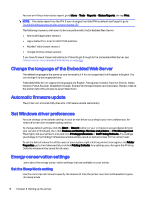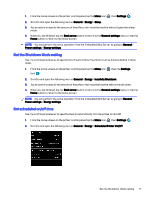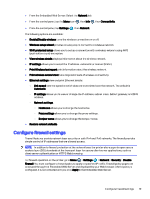HP DesignJet T850 DesignJet T850 Printer Series DesignJet T950 Printer SeriesU - Page 23
Set up your device, Install the software Windows
 |
View all HP DesignJet T850 manuals
Add to My Manuals
Save this manual to your list of manuals |
Page 23 highlights
3. Change the wireless channel to one that is not being used. Preferably 1, 6, or 11, as these are non-overlapping channels. 4. Extend the range of the wireless network with the use of a simple wireless extender or add more wireless access points. Set up your device Prepare your printer with the correct software for your device. Install the software (Windows) Make sure to connect the printer and computer or mobile device to the same network. To download the software, see Printer solutions on page 8. Install the software (Mac OS X) Make sure to connect the printer and computer or mobile device to the same network. To download the software, see Printer solutions on page 8. Add your printer Add a printer to a network under Mac OS X. ■ Go to System Preferences > Printers and Scanners, and then tap + to add a new printer. ● If you installed the driver: Select the IP tab, enter your IP address, and select the protocol HP Jetdirect-Socket. Tap Continue. ● If you want to use AirPrint: Choose your printer from the list of displayed network printers, and tap Add. Then, in the Use menu, select Secure AirPrint or AirPrint, and then tap Add. TIP: To see the bonjour name on the control panel, open the printer's dashboard and tap the Menu icon , then Settings > Network > Ethernet > Ethernet Details, or Settings > Network > WiFi > Wi-Fi Details. 14 Chapter 2 Connecting the printer