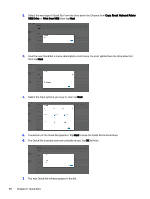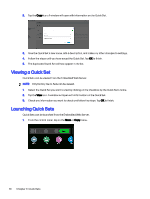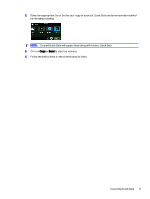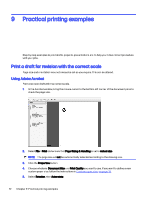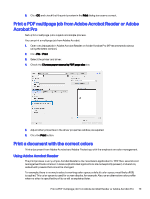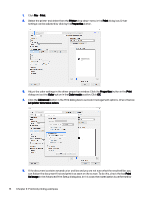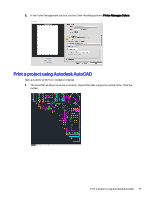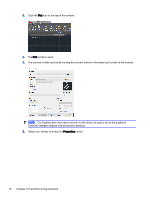HP DesignJet T850 DesignJet T850 Printer Series DesignJet T950 Printer SeriesU - Page 82
Print a PDF multi job from Adobe Acrobat Reader or Adobe Acrobat Pro
 |
View all HP DesignJet T850 manuals
Add to My Manuals
Save this manual to your list of manuals |
Page 82 highlights
6. Click OK, and check that the print preview in the Print dialog box seems correct. Print a PDF multipage job from Adobe Acrobat Reader or Adobe Acrobat Pro Set up for a multipage job is a quick and simple process. You can print a multipage job from Adobe Acrobat. 1. Open a multipage job in Adobe Acrobat Reader or Adobe Acrobat Pro (HP recommends always using the latest version). 2. Click File > Print. 3. Select the printer and driver. 4. Check the Choose paper source by PDF page size box. 5. Adjust other properties in the driver properties window, as required. 6. Click the Print button. Print a document with the correct colors Print a document from Adobe Acrobat and Adobe Photoshop, with the emphasis on color management. Using Adobe Acrobat Reader The print process is very simple. Acrobat Reader is the most basic application for PDF files; several color management tools common in more sophisticated applications are not explicitly present, and work by default with presets that cannot be changed. For example, there is no way to select a working color space; a default color space, most likely sRGB, is applied. This color space is used for screen display, for example. Also, as an alternative color profile when no other is specified by a file, as will be explained later. Print a PDF multipage job from Adobe Acrobat Reader or Adobe Acrobat Pro 73