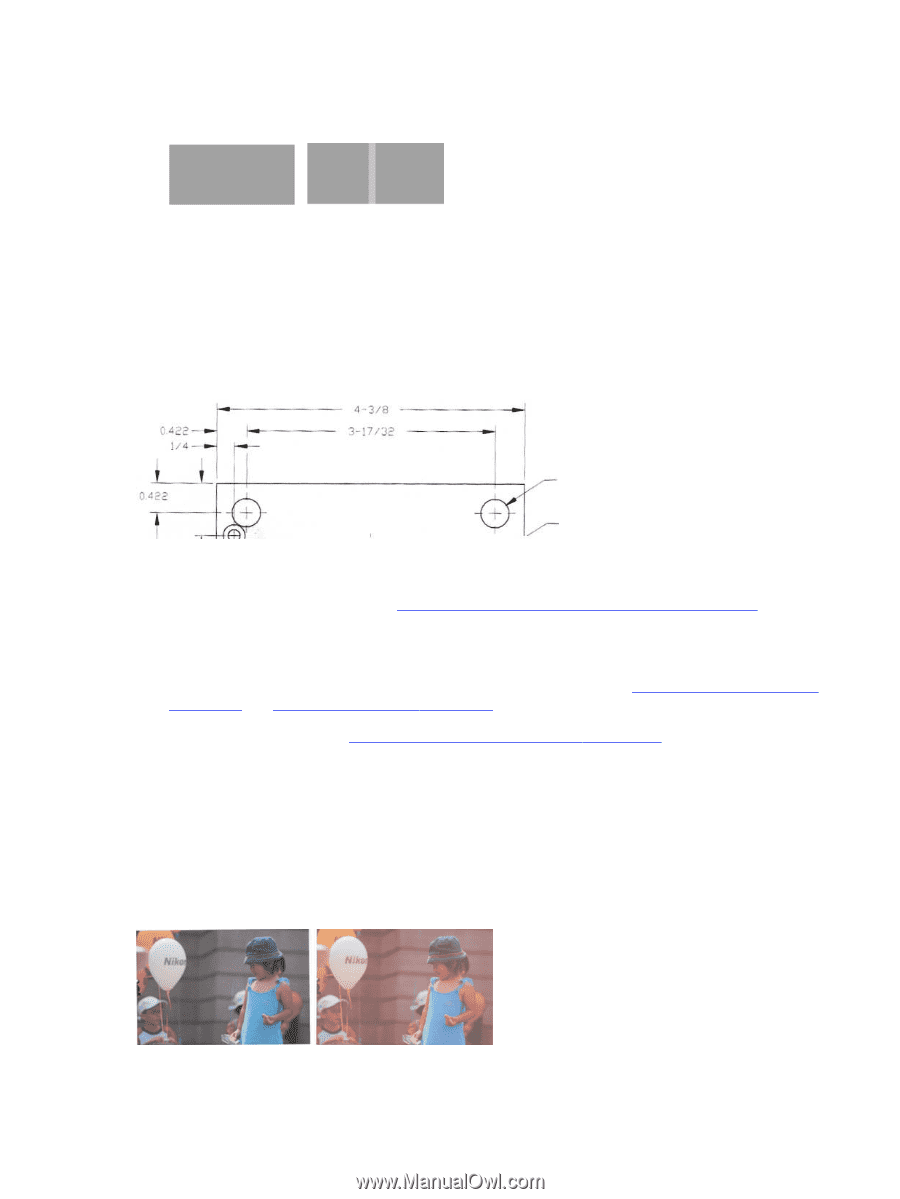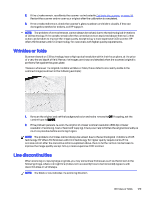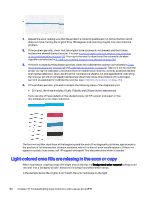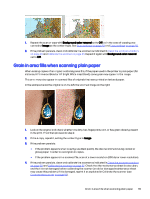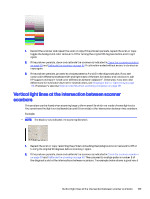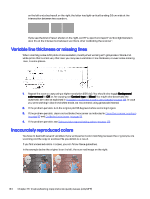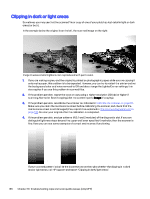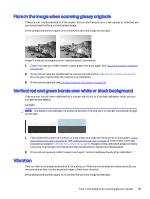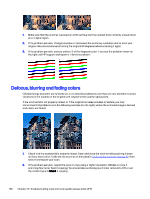HP DesignJet T850 DesignJet T850 Printer Series DesignJet T950 Printer SeriesU - Page 143
Variable line thickness or missing lines, Inaccurately reproduced colors, If the problem persists, see
 |
View all HP DesignJet T850 manuals
Add to My Manuals
Save this manual to your list of manuals |
Page 143 highlights
on the left and a bad result on the right: the latter has light vertical banding 0.5 cm wide at the intersection between two scanbars. If you see the kind of result shown on the right, call HP support and report "vertical light bands in area fills at the intersection between scanbars, after calibrating the scanner". Variable line thickness or missing lines When scanning some CAD plots at low resolution, mostly when working with grayscale or black-andwhite prints that contain very thin lines, you may see a variation in line thickness, or even some missing lines, in some places. 1. Repeat the scan or copy using a higher resolution (600 dpi). You should also toggle Background color removal to Off, or, for copying, set Content type to Mixed. You might also deactivate the automatic de-skew as explained in A copied or scanned image is very skewed on page 144. In case you were working in black-and-white mode, we recommend using grayscale instead. 2. If the problem persists, turn the original plot 90 degrees before scanning it again. 3. If the problem persists, clean and calibrate the scanner as indicated in Clean the scanner scanbars on page 93 and Calibrate the scanner on page 95. 4. If the problem persists, see Defocus, blurring and fading colors on page 138. Inaccurately reproduced colors You have to deal with several variables if you want perfect color matching between the original you are scanning and the copy or scanned file you obtain as a result. If you find undesired colors in cases, you can follow these guidelines. In the example below the original is on the left, the scanned image on the right: 134 Chapter 16 Troubleshooting copy and scan quality issues (only MFP)