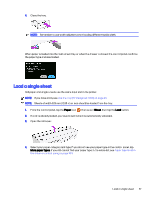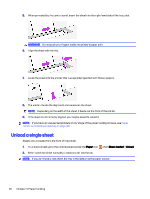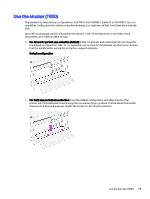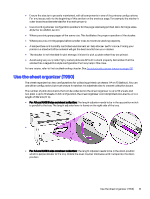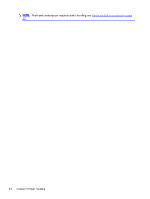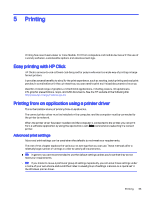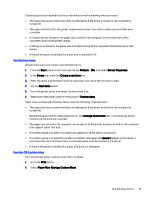HP DesignJet T850 DesignJet T850 Printer Series DesignJet T950 Printer SeriesU - Page 41
View information about the paper, Maintain paper, For any issues
 |
View all HP DesignJet T850 manuals
Add to My Manuals
Save this manual to your list of manuals |
Page 41 highlights
For any issues, refer to the troubleshooting chapter. See Troubleshooting paper issues on page 102. Sheet organizer configuration A3/ANSI B A4/ANSI A 297 mm ≤ Plot length ≤ 420 mm A3/ANSI B size or longer 50 (plain paper) 10 (other paper) Plot length ≤ 297 mm A4/ANSI A size or smaller 50 (plain paper) 10 (other paper) View information about the paper Tap the icon of the active paper source. The following information is displayed on the control panel: ● Paper type you have selected ● Roll or sheet status ● Width of the paper If no tray, roll, or single-sheet paper is loaded, the message Out of paper is displayed. Maintain paper Always protect your paper and sheets to print at the highest quality. ● Store rolls covered by another piece of paper or cloth ● Store cut sheets covered and clean or brush them before loading them in the printer ● Clean input and output platens ● Always keep the top cover of your printer closed NOTE: Photo and coated paper requires careful handling, see Print is scuffed or scratched on page 121. 32 Chapter 4 Paper handling