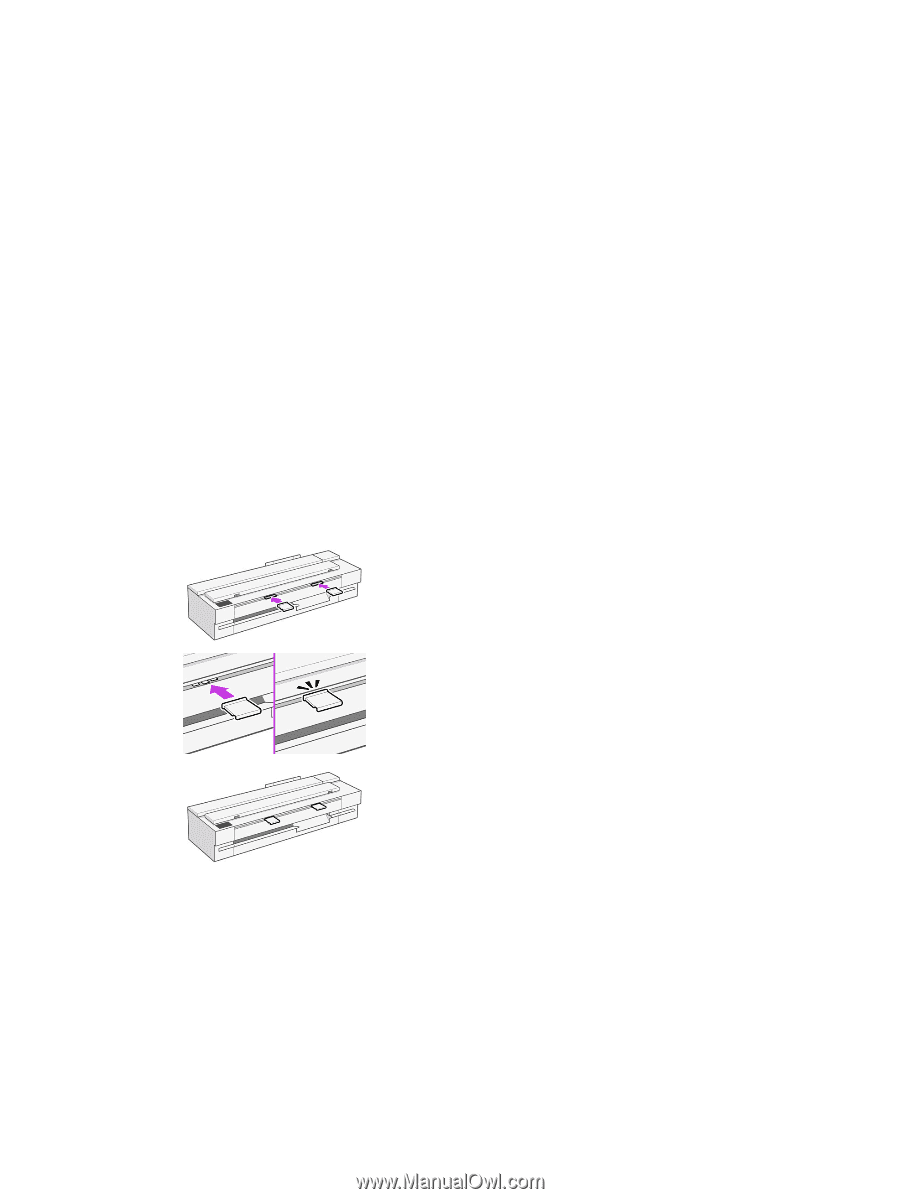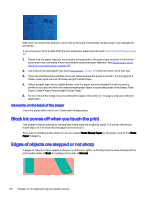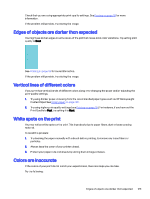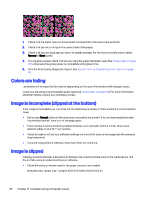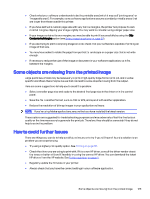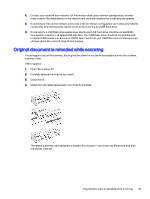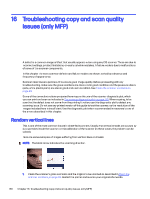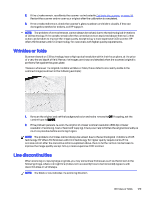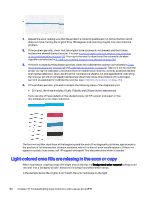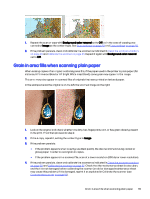HP DesignJet T850 DesignJet T850 Printer Series DesignJet T950 Printer SeriesU - Page 136
Original document is reloaded while scanning
 |
View all HP DesignJet T850 manuals
Add to My Manuals
Save this manual to your list of manuals |
Page 136 highlights
4. Contact your network administrator for information about your network configuration, transfer rates, scan-to-file destinations on the network and possible solutions for increasing the speeds. 5. If scanning to files on the network is too slow and the network configuration cannot be amended to correct this, improved speeds can be achieved by scanning to a USB flash drive. 6. If scanning to a USB flash drive seems slow, check your USB flash drive interface compatibility. Your system supports a Hi-Speed USB interface. Your USB flash drive should be compatible with Hi-Speed USB (sometimes known as USB 2). Also check that your USB flash drive contains enough storage space for scanned large-format images. Original document is reloaded while scanning It may happen that, while scanning, the original document is accidentally loaded back into the scanner, causing a loop. If this happens: 1. Open the scanner lid. 2. Carefully remove the original document. 3. Close the lid. 4. Check that the refeed preventers are correctly installed. The refeed preventers are designed to prevent this situation from occurring. Make sure that they are always installed. Original document is reloaded while scanning 127