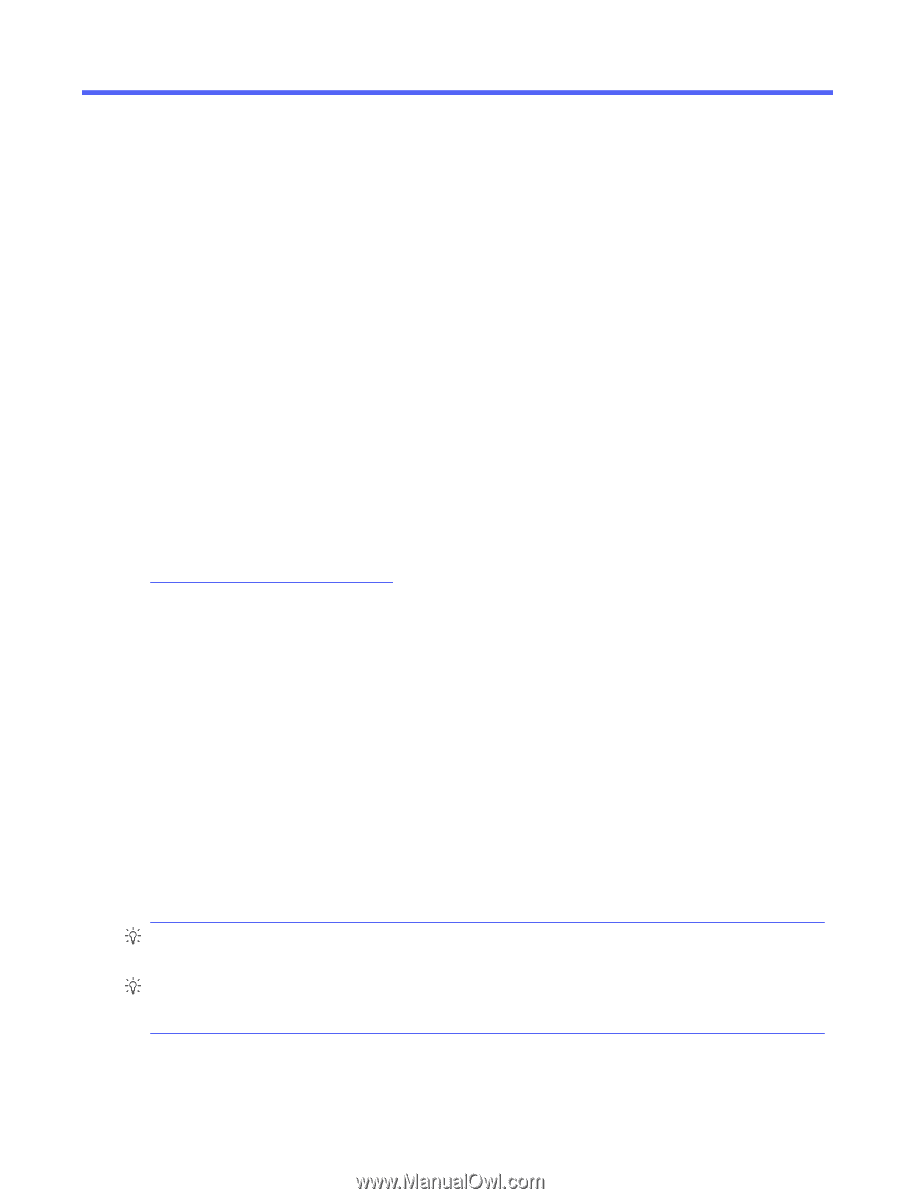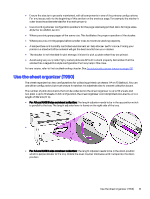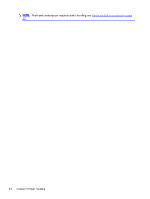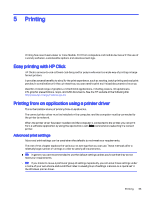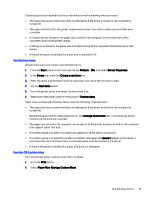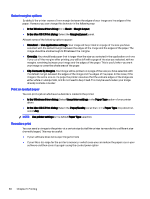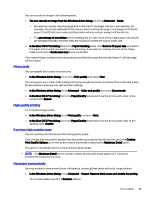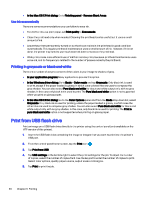HP DesignJet T850 DesignJet T850 Printer Series DesignJet T950 Printer SeriesU - Page 44
Printing, Easy printing with HP Click, Printing from an application using a printer driver
 |
View all HP DesignJet T850 manuals
Add to My Manuals
Save this manual to your list of manuals |
Page 44 highlights
5 Printing Printing has never been easier or more flexible. Print from computers and mobile devices with the use of a variety software, customizable options and advanced settings. Easy printing with HP Click HP Click is an easy-to-use software tool designed for people who want a simple way of printing on large format printers. It provides several benefits to simplify the print experience, such as nesting, batch printing and real print preview. In combination with the cut sheet tray, you can send to print multi-sized documents all at once. Ideal for a broad range of graphics and technical applications, including posters, roll-up banners, info-graphic presentations, maps, and CAD documents. See the HP website at the following link: http://www.hp.com/go/clickDesignJet. Printing from an application using a printer driver This is the traditional way of printing from an application. The correct printer driver must be installed on the computer, and the computer must be connected to the printer by network. When the printer driver has been installed and the computer is connected to the printer, you can print from a software application by using the application's own Print command and selecting the correct printer. Advanced print settings Advanced print settings can be used when the defaults do not meet your requirements. The rest of this chapter explains the various print settings that you can use. These methods offer a relatively large number of settings in order to satisfy all requirements. TIP: In general you are recommended to use the default settings unless you know that they do not meet your requirements. TIP: If you intend to reuse a particular group of settings repeatedly, you can save those settings under a name of your own choice and recall them later. A saved group of settings is known as a 'quick set' in the Windows printer driver. Printing 35