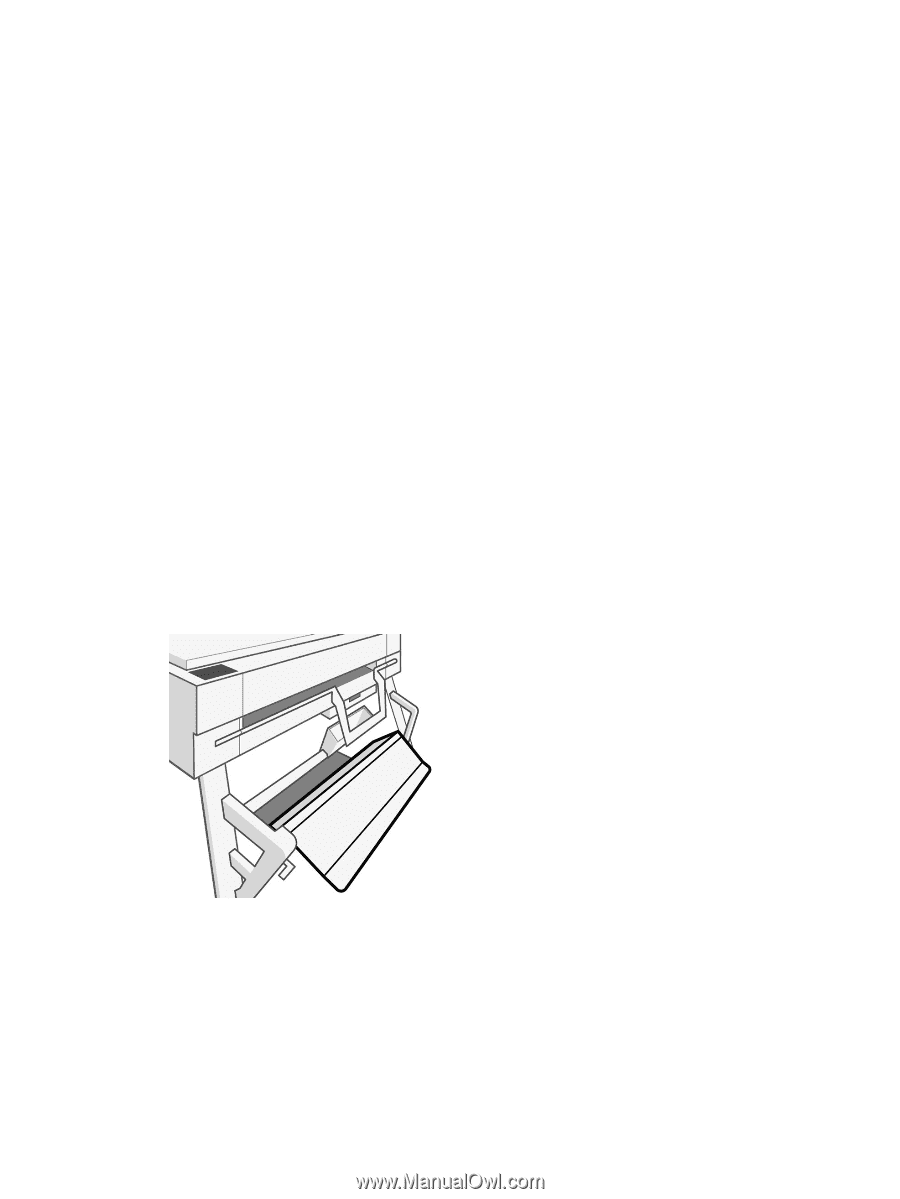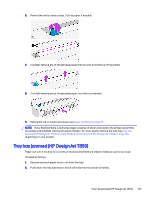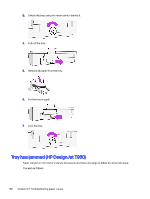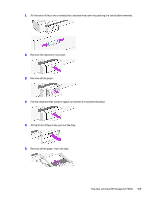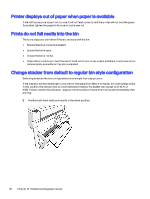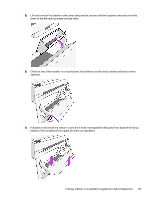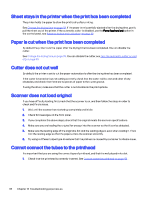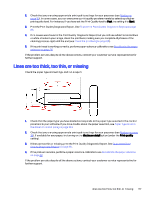HP DesignJet T850 DesignJet T850 Printer Series DesignJet T950 Printer SeriesU - Page 121
Printer displays out of paper when paper is available, Prints do not fall neatly into the bin
 |
View all HP DesignJet T850 manuals
Add to My Manuals
Save this manual to your list of manuals |
Page 121 highlights
Printer displays out of paper when paper is available If the roll has become loose from its core, it will not feed correctly and the printer will not load the paper. If possible, tighten the paper to its core or load a new roll. Prints do not fall neatly into the bin There are steps you can follow if there is an issue with the bin. ● Ensure the bin is correctly installed. ● Ensure the bin is open. ● Ensure the bin is not full. ● Paper often tends to curl near the end of a roll, which can cause output problems. Load a new roll, or remove prints manually as they are completed. Change stacker from default to regular bin style configuration Switching between the two configurations is an simple four-step process. If the output is not stacked properly, you can try changing from default to regular bin style configuration. In this position, the stacker acts as a normal basket instead. The basket can accept up to 10 A1 or ANSI D-sized sheets of bond paper. Larger prints should be removed from the basket immediately after printing. 1. Position both front and back boards in the down position. 112 Chapter 13 Troubleshooting paper issues