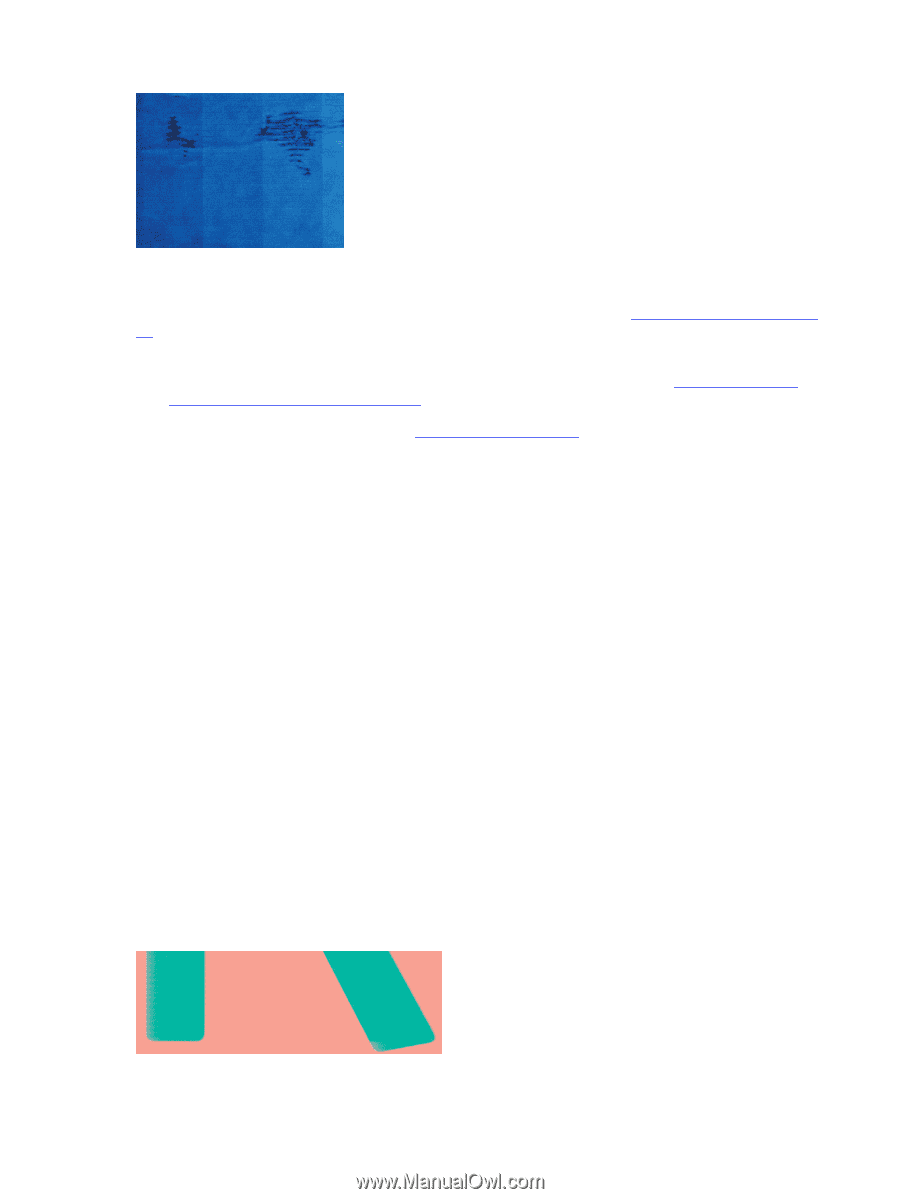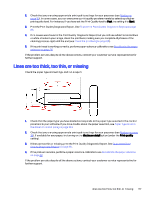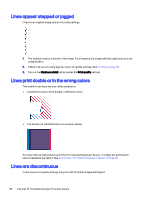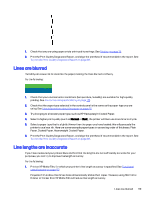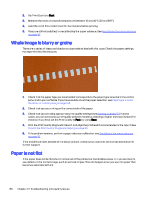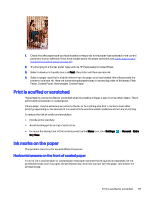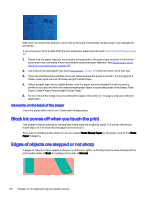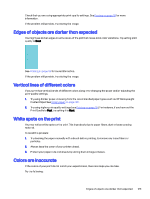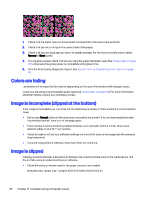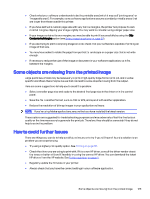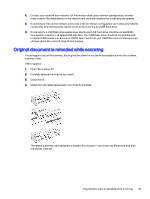HP DesignJet T850 DesignJet T850 Printer Series DesignJet T950 Printer SeriesU - Page 131
Black ink comes off when you touch the print, Edges of objects are stepped or not sharp
 |
View all HP DesignJet T850 manuals
Add to My Manuals
Save this manual to your list of manuals |
Page 131 highlights
Whenever you notice this problem, cancel the printing job immediately. Soaked paper can damage the printhead. If you notice poor print quality after this has happened, clean the printhead. Clean the printhead on page 86. 1. Check that the paper type you have loaded corresponds to the paper type selected in the control panel and in your software. If you have doubts about the paper selection, see Paper type is not in the driver or control panel on page 104-. 2. Use a recommended paper type (see Order paper on page 100) and the correct print settings. 3. If you see that the paper wrinkles, it is most likely because the paper is too thin. Try changing to a thicker paper type such as HP Heavyweight Coated Paper. 4. Select a paper type that is slightly thinner than the paper you have loaded; this will cause the printer to use less ink. Here are some example paper types in ascending order of thickness: Plain Paper, Coated Paper, Heavyweight Coated Paper. 5. Try to increase the margins by relocating the image to the center of the page using your software application. Ink marks on the back of the paper Clean the platen with a soft cloth. Clean each rib separately. Black ink comes off when you touch the print This problem may be caused by printing with matte black ink on glossy paper. The printer will not use matte black ink if it knows that the paper will not retain it. To be sure of avoiding matte black ink, you can select Photo Glossy Paper as the paper type (in the Photo Paper category). Edges of objects are stepped or not sharp If edges of objects or lines appear to be poorly defined or lighter in density, and you have already set the print-quality slider to Best, try setting print quality to Normal. 122 Chapter 14 Troubleshooting print-quality issues