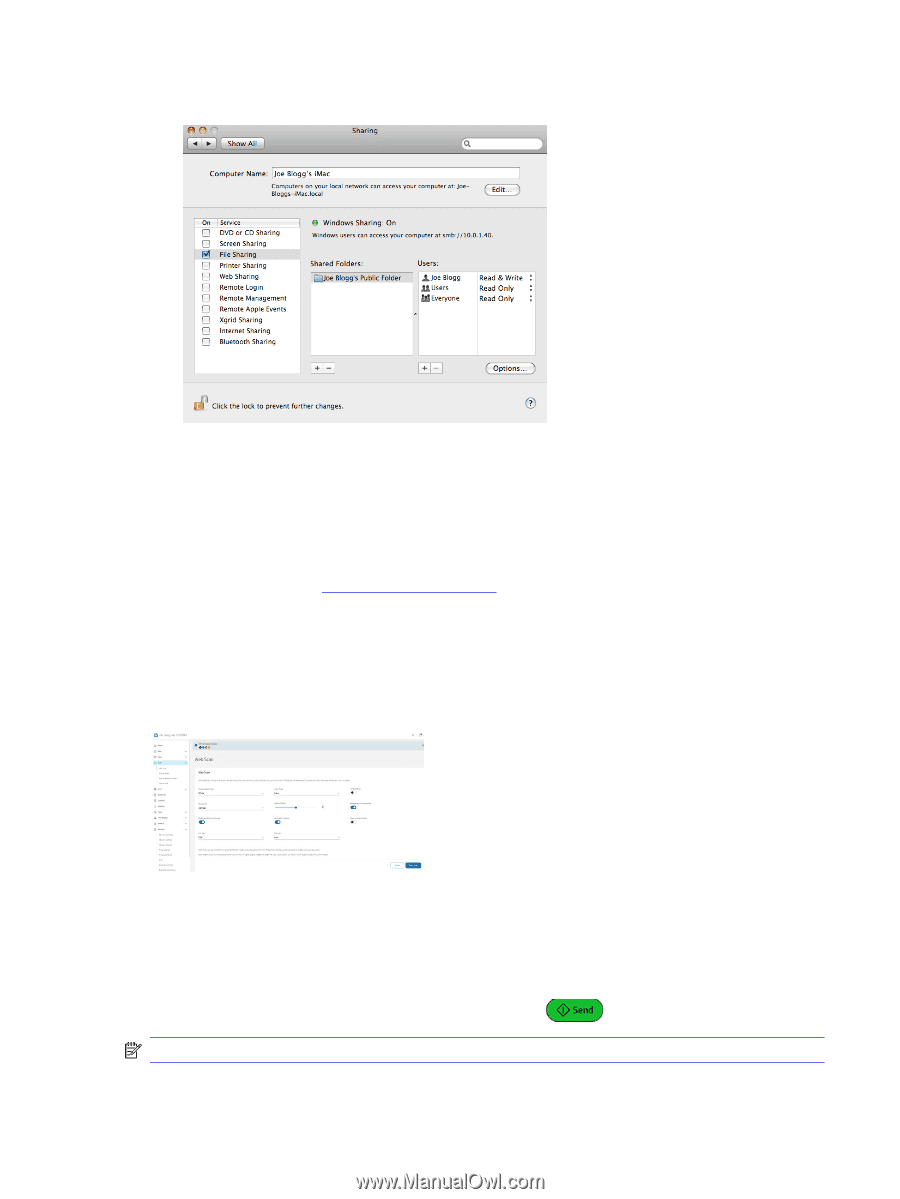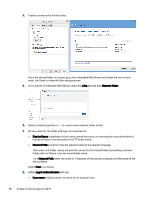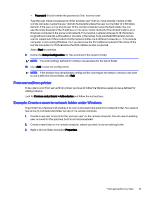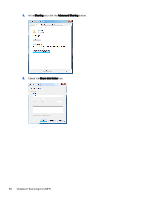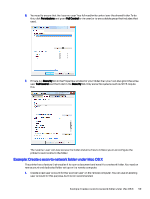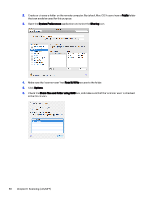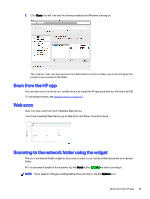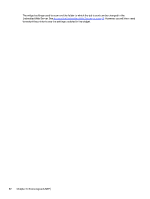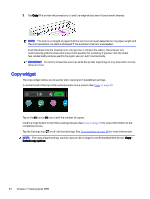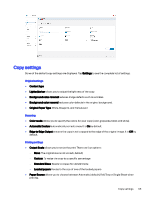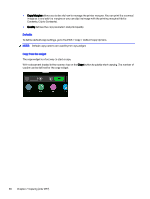HP DesignJet T850 DesignJet T850 Printer Series DesignJet T950 Printer SeriesU - Page 70
Scan from the HP app, Web scan, Scanning to the network folder using the widget
 |
View all HP DesignJet T850 manuals
Add to My Manuals
Save this manual to your list of manuals |
Page 70 highlights
7. Click Done. You will now see file sharing enabled and Windows sharing on. The 'scanner user' can now access the folder and write files to it. Next, you must configure the printer to send scans to the folder. Scan from the HP app You can also scan directly to your mobile device by using the HP app (available for Android and iOS). For more information, see Mobile printing on page 42. Web scan User can also scan from the Embedded Web Server. From the Embedded Web Server, go to Web Scan and follow the instructions. Scanning to the network folder using the widget The scan-to-network-folder widget is a fast way to start a scan and send the document to a network folder. With a document loaded in the scanner, tap the Send button to start scanning it. NOTE: If you need to change a setting before the scan starts, tap the Options icon. Scan from the HP app 61