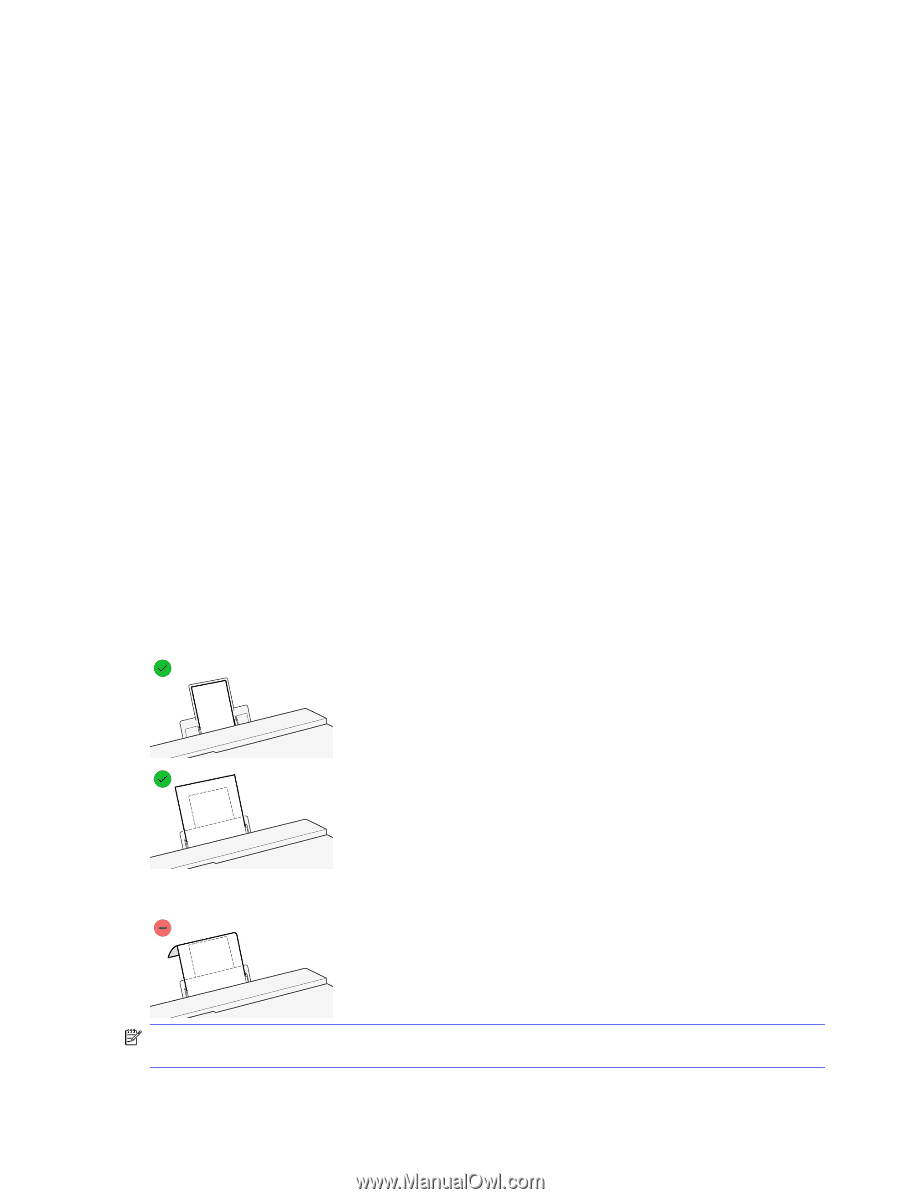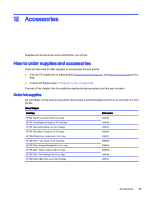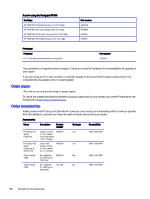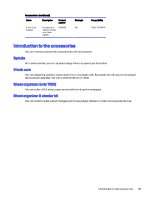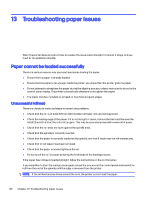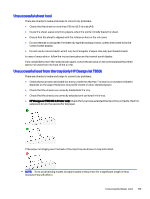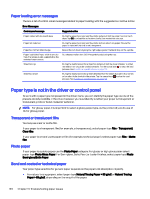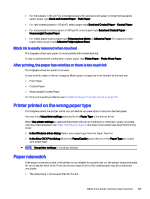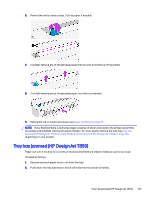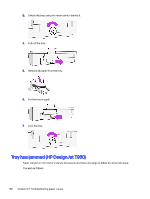HP DesignJet T850 DesignJet T850 Printer Series DesignJet T950 Printer SeriesU - Page 112
Unsuccessful sheet load, Unsuccessful load from the tray only HP DesignJet T850
 |
View all HP DesignJet T850 manuals
Add to My Manuals
Save this manual to your list of manuals |
Page 112 highlights
Unsuccessful sheet load There are checks to make and steps to correct any problems. ● Check that the sheet is more than 210 mm (8.3 in) wide (A4). ● Guide the sheet, especially thick papers, when the printer initially feeds the sheet. ● Ensure that the sheet is aligned with the reference line on the roll cover. ● Do not attempt to straighten the sheet during the loading process, unless instructed to by the control-panel display. ● Do not use hand-cut sheets, which may be of irregular shapes. Use only purchased sheets. In case of any problem, follow the instructions given on the control-panel display. If you would like to start the load process again, cancel the process on the control panel; the printer ejects the sheet from the front of the printer. Unsuccessful load from the tray (only HP DesignJet T850) There are checks to make and steps to correct any problems. ● Check that you have not loaded too many sheets into the tray. The maximum number of sheets depends on the paper thickness: around 50 sheets of plain, standard paper. ● Check that the sheets are correctly loaded into the tray. ● Check that the sheets are correctly adjusted and centered in the tray. ● HP DesignJet T850 36-in Printer only: Check that you have extended the input tray correctly: the first extension for A4, the second for A3 paper. If the paper is hanging over the back of the input tray as shown, it may fail to load. NOTE: Try to avoid leaving sheets of paper loaded in the printer for a significant length of time, because they will deform. Unsuccessful sheet load 103