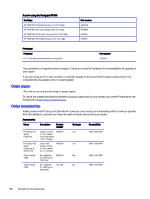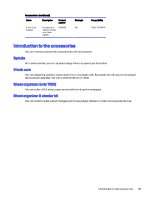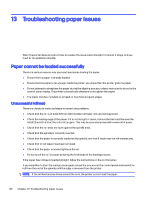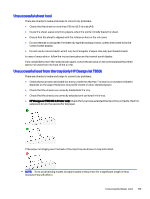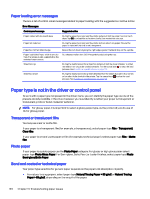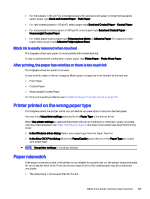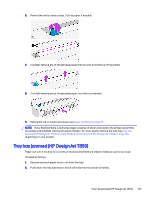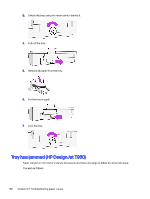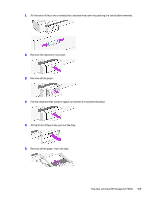HP DesignJet T850 DesignJet T850 Printer Series DesignJet T950 Printer SeriesU - Page 114
Printer printed on the wrong paper type, Paper mismatch, Black ink is easily removed when touched
 |
View all HP DesignJet T850 manuals
Add to My Manuals
Save this manual to your list of manuals |
Page 114 highlights
● For thin papers (< 90 g/m2) or uncoated papers (for example plain paper or bright white paper), select paper type Bond and Coated Paper > Plain Paper. ● For light coated papers (< 110 g/m2), select paper type Bond and Coated Paper > Coated Paper. ● For heavyweight coated papers (< 200 g/m2), select paper type Bond and Coated Paper > Heavyweight Coated Paper. ● For matte paper, select paper type Polypropylene Matte or Adhesive Paper. For a gloss or satin paper, select paper type Adhesive Polypropylene Gloss. Black ink is easily removed when touched This happens when your paper is incompatible with matte black ink. To use an optimized ink combination, select paper type Photo Paper > Photo Gloss Paper. After printing, the paper has wrinkles or there is too much ink This happens when too much ink is used. To use less ink, select a thinner category. Matte paper categories from thinnest to thickest are: ● Plain Paper ● Coated Paper ● Heavyweight Coated Paper For other print-quality problems, see Troubleshooting print-quality issues on page 116. Printer printed on the wrong paper type This happens when the printer prints your job before you were able to load your desired paper. You may have Use printer settings selected for the Paper Type in the printer driver. When Use printer settings is selected the printer will print immediately on whichever paper is loaded. Load your desired paper, see Paper handling on page 22, and select your paper type specifically in the driver. ● In the Windows driver dialog: Select your paper type from the Paper Type list. ● In the Mac OS X Print dialog: Select the Paper/Quality panel, then from the Paper Type list, select your paper type. NOTE: Use printer settings is the driver default. Paper mismatch If the paper currently loaded in the printer is not suitable for a particular job, the printer stops and waits for you to decide what to do. There are several ways in which the loaded paper may be considered unsuitable. ● The paper type is not as specified for the job. Black ink is easily removed when touched 105