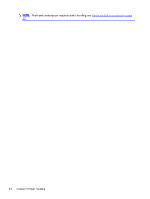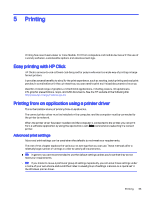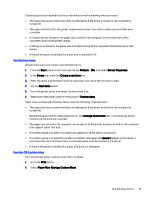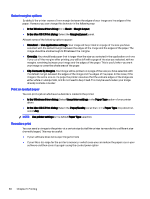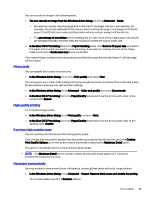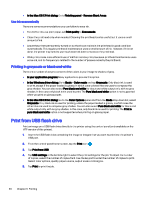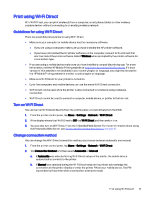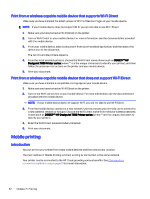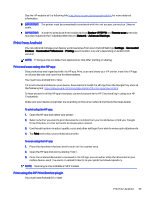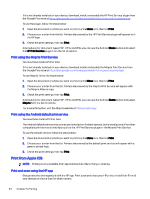HP DesignJet T850 DesignJet T850 Printer Series DesignJet T950 Printer SeriesU - Page 48
Print a draft, High-quality printing, Use paper economically
 |
View all HP DesignJet T850 manuals
Add to My Manuals
Save this manual to your list of manuals |
Page 48 highlights
You can rescale an image in the following ways: ● You can rescale an image from the Windows driver dialog: Go to the Advanced > Scale. ● By selecting a paper size, the image size is adjusted to the paper size you have selected. For example, if you have selected ISO A2 and you print an A3-sized image, it is enlarged to fit the A2 paper. If the ISO A4 size is selected, the printer reduces a larger image to fit the A4 size. ● The percentage of actual size option enlarges the printable area of the original paper size by the percentage indicated, and then adds the margins to create the output paper size. ● In the Mac OS X Print dialog: Select the Paper Handling panel, then Scale to fit paper size, and select the paper size to which you want to scale the image. If you want to increase the size of the image, make sure that the Scale down only box is unchecked. If you are printing to a single sheet, you must ensure that the image fits onto the sheet, if not the image will be clipped. Print a draft You can specify this to save time and cost. ● In the Windows driver dialog: Go to Go to Print quality and select Fast. You can specify even faster draft-quality printing by using Economode, as follows. This is intended mainly for documents containing only text and line drawings: ● In the Windows driver dialog: Go to Advanced > Color and quality and check Economode. ● In the Mac OS X Print dialog: Go to the Paper/Quality panel and move the print-quality slider to the extreme left (Speed). High-quality printing For unrivaled image quality. ● In the Windows driver dialog: Go to Print quality and select Best. ● In the Mac OS X Print dialog: Go to the Paper/Quality panel and move the print-quality slider to the extreme right (Quality). If you have a high-resolution image You can improve print sharpness when using glossy paper. If your image has a resolution greater than the rendering resolution (which you can see in the Custom Print Quality Options), print sharpness may be improved by selecting the Maximum Detail option. This option is available only if you are printing on photo paper. NOTE: The Maximum Detail option results in slower printing with photo papers, but it does not increase the amount of ink used. Use paper economically You may be able to save some of your roll paper by removing blank areas and/or by image rotation. ● In the Windows driver dialog: Go to Advanced > Output>Remove blank areas and enable the setting. You can also select one of the Rotation options. Print a draft 39