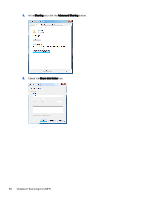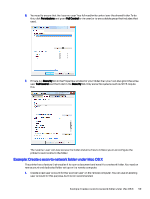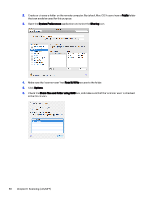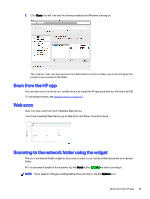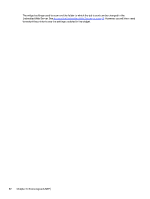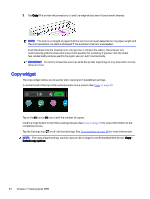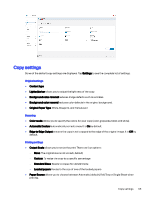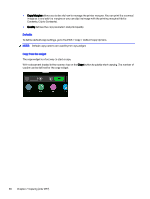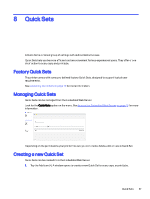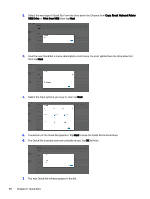HP DesignJet T850 DesignJet T850 Printer Series DesignJet T950 Printer SeriesU - Page 72
Copying (only MFP), Copy, Lines, Image, Mixed, Single sheet, Best, Normal, Draft.
 |
View all HP DesignJet T850 manuals
Add to My Manuals
Save this manual to your list of manuals |
Page 72 highlights
7 Copying (only MFP) Copy settings offer you a range of options to adjust, enhance, and alter (color), to ensure that the image is scanned and printed for optimum results. You can scan to fill the whole sheet by remove any cropping, correct skew, and even resize the copy to print at a desired size. Copy The function is easy to use and controlled from the control panel. 1. On the control panel, tap the Copy menu. 2. You can select a factory Quick Set or one you have created, or if needed, select each specific setting. 3. Select the suitable option for your document. The options are the following: ● Lines ● Image ● Mixed (a document that has both images and lines, such as a map) 4. Select the number of copies that you want to make. You can choose a number ranging from 1 to 99. You can enter the number manually or select it from a slider. 5. Select the paper source you are going to copy to: ● Roll ● Tray ● Single sheet 6. Select the quality of your copy. There are 3 different quality options: Best, Normal, Draft. Copying (only MFP) 63