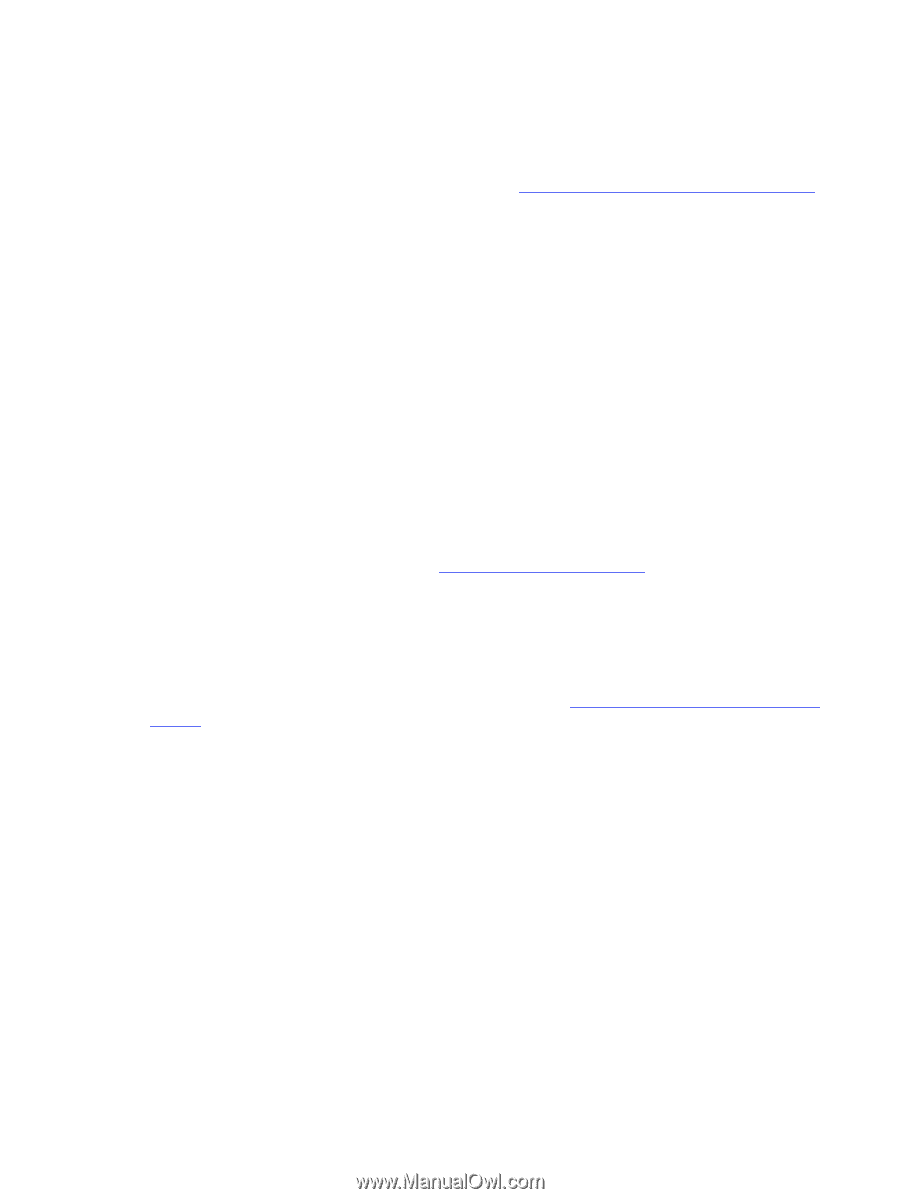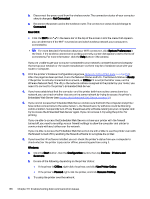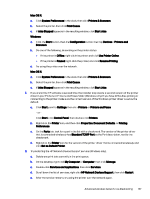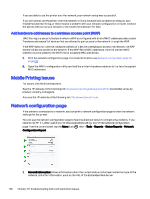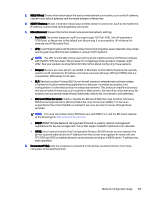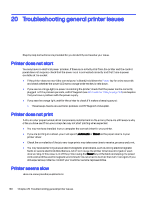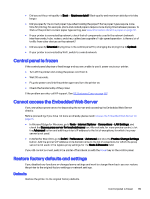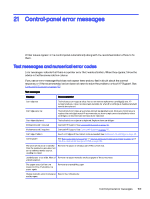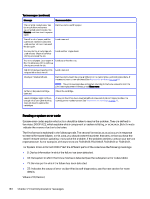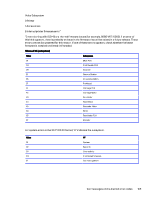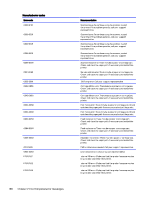HP DesignJet T850 DesignJet T850 Printer Series DesignJet T950 Printer SeriesU - Page 170
Control panel is frozen, Cannot access the Embedded Web Server, Restore factory defaults and settings
 |
View all HP DesignJet T850 manuals
Add to My Manuals
Save this manual to your list of manuals |
Page 170 highlights
● Did you set the print-quality to Best or Maximum detail? Best-quality and maximum detail prints take longer. ● Did you specify the correct paper type when loading the paper? Some paper types require more time for printing; for example, photo and coated papers require more drying time between passes. To find out the printer's current paper type setting, see View information about the paper on page 32. ● If your printer is connected by network, check that all components used in the network (network interface cards, hubs, routers, switches, cables) are capable of high-speed operation. Is there a lot of traffic from other devices on the network? ● Did you specify Extended drying time in the control panel? Try changing the drying time to Optimal. ● If your printer is connected by Wi-Fi, switch to a wired network. Control panel is frozen If the control panel displays a fixed image and you are unable to use it, power cycle your printer. ● Turn off the printer and unplug the power cord from it. ● Wait 30 seconds. ● Plug the power cord into the printer again and turn the printer on. ● Check the functionality of the printer. If the problem persists, call HP support. See HP Customer Care on page 168. Cannot access the Embedded Web Server If you are using a proxy server, try bypassing the server and accessing the Embedded Web Server directly. Before proceeding, if you have not done so already, please read: Access the Embedded Web Server on page 15. ● In Microsoft Edge for Windows, go to Tools > Internet Options > Connections > LAN Settings, and check the Bypass proxy server for local addresses box. Alternatively, for more precise control, click the Advanced button and add the printer's IP address to the list of exceptions, for which the proxy server is not used. ● In Safari for Mac OS X, go to Safari > Preferences > Advanced and click the Proxies: Change Settings button. Add the printer's IP address or its domain name to the list of exceptions, for which the proxy server is not used, in the bypass proxy settings for the Hosts & Domains field. If you still cannot connect, switch the printer off and back on with the Power key on the control panel. Restore factory defaults and settings If you disabled any functions or changed some settings and want to change them back, you can restore the printer to the original factory settings or network settings. Defaults Restore the printer to the original factory defaults. Control panel is frozen 161