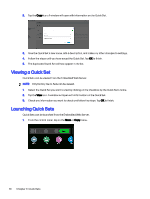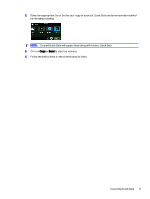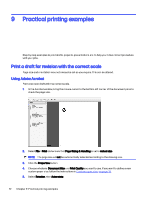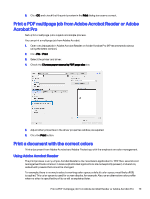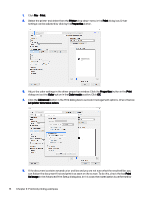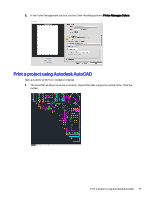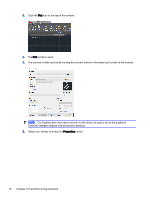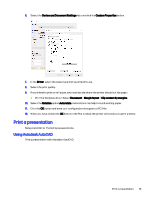HP DesignJet T850 DesignJet T850 Printer Series DesignJet T950 Printer SeriesU - Page 83
Print, Properties, Color, Color mode, Advanced, Let printer determine colors, As Image
 |
View all HP DesignJet T850 manuals
Add to My Manuals
Save this manual to your list of manuals |
Page 83 highlights
1. Click File > Print. 2. Select the printer and driver from the Printer drop-down menu in the Print dialog box. Driver settings can be adjusted by clicking the Properties button. 3. Adjust the color settings in the driver properties window. Click the Properties button in the Print dialog and set the Color option in the Color mode section. Click OK. 4. Click the Advanced button in the Print dialog box to set color management options. Check the box Let printer determine colors. 5. If the document contains several color profiles and you are not sure what the result will be, you can flatten the document first and print it as seen on the screen. To do this, check the box Print As Image in the Advanced Print Setup dialog box. In this case, the rasterization is performed by 74 Chapter 9 Practical printing examples