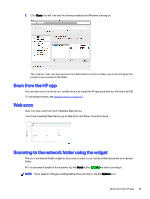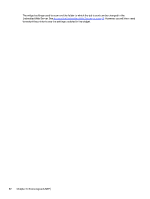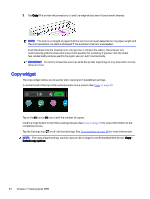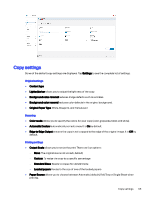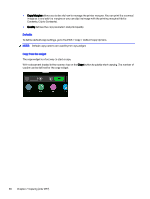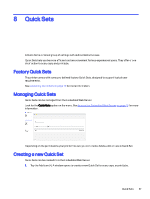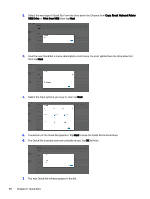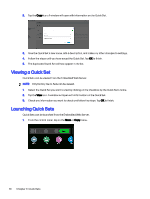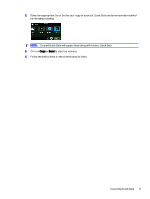HP DesignJet T850 DesignJet T850 Printer Series DesignJet T950 Printer SeriesU - Page 75
Copy Margins, Quality, Contents, Clip to Contents.
 |
View all HP DesignJet T850 manuals
Add to My Manuals
Save this manual to your list of manuals |
Page 75 highlights
● Copy Margins allows you to decide how to manage the printer margins. You can print the scanned image as is and add the margins or you can clip the image with the printing margins (Add to Contents, Clip to Contents). ● Quality defines the copy resolution and print quality. Defaults To define default copy settings, go to the EWS > Copy > Default Copy Options. NOTE: Default copy options are used by the copy widget. Copy from the widget The copy widget is a fast way to start a copy. With a document loaded in the scanner, tap on the Copy button to quickly start copying. The number of copies can be defined for the copy widget. 66 Chapter 7 Copying (only MFP)
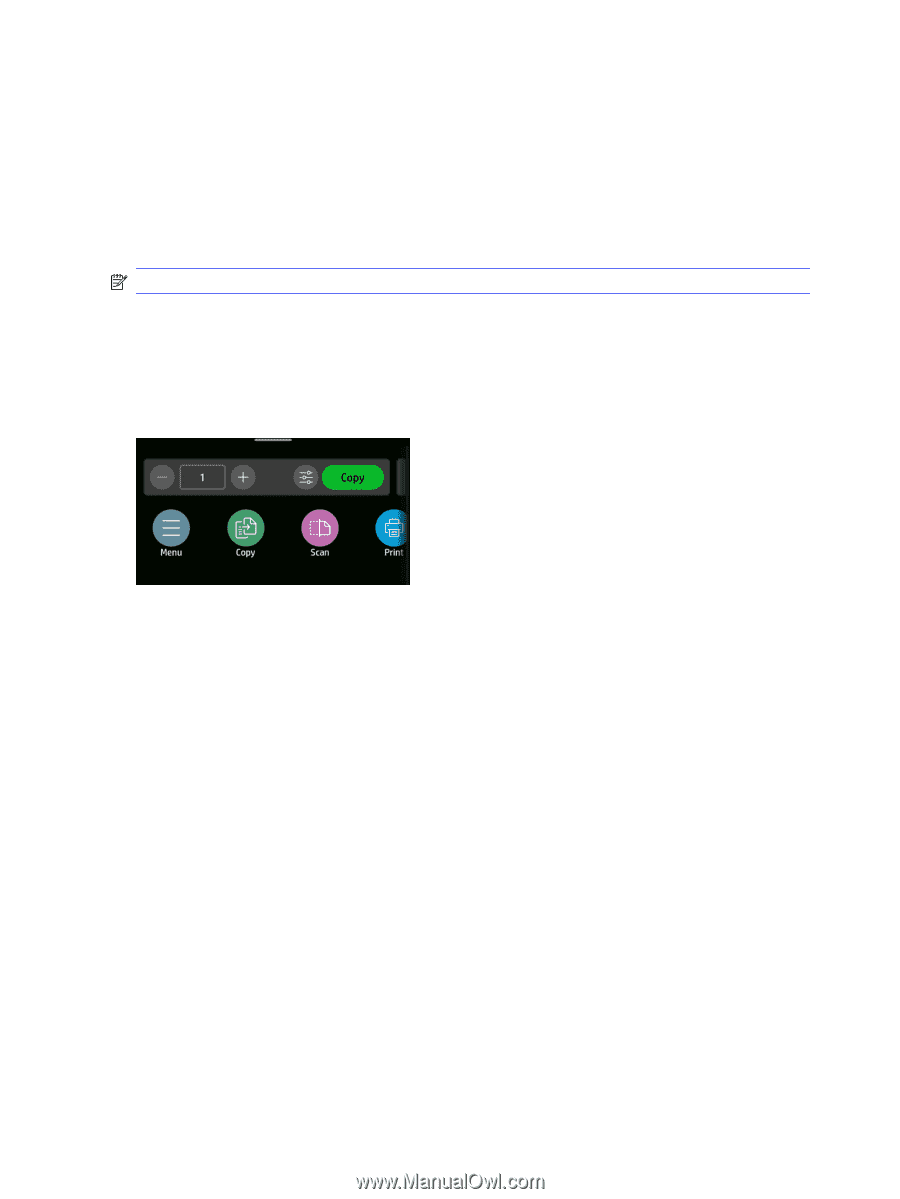
●
Copy Margins
allows you to decide how to manage the printer margins. You can print the scanned
image as is and add the margins or you can clip the image with the printing margins (Add to
Contents, Clip to Contents).
●
Quality
defines the copy resolution and print quality.
Defaults
To define default copy settings, go to the EWS > Copy > Default Copy Options.
NOTE:
Default copy options are used by the copy widget.
Copy from the widget
The copy widget is a fast way to start a copy.
With a document loaded in the scanner, tap on the
Copy
button to quickly start copying. The number of
copies can be defined for the copy widget.
66
Chapter 7
Copying (only MFP)