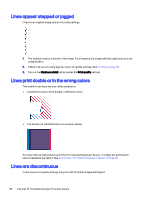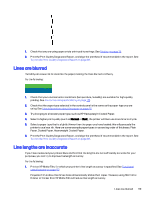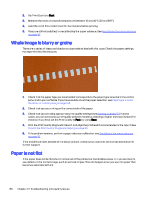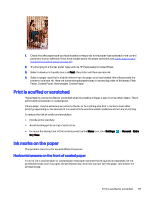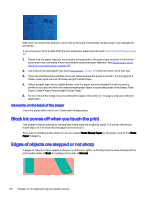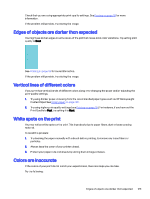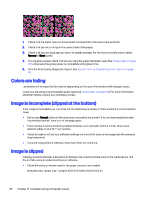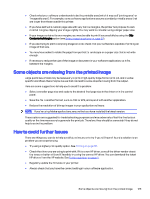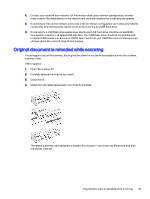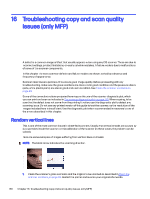HP DesignJet T850 DesignJet T850 Printer Series DesignJet T950 Printer SeriesU - Page 132
Edges of objects are darker than expected, Vertical lines of different colors
 |
View all HP DesignJet T850 manuals
Add to My Manuals
Save this manual to your list of manuals |
Page 132 highlights
Check that you are using appropriate print-quality settings. See Printing on page 35 for more information. If the problem still persists, try rotating the image. Edges of objects are darker than expected You might see darker edges in some areas of the plot that cause local color variations. Try setting print quality to Best. See Printing on page 35 for more information. If the problem still persists, try rotating the image. Vertical lines of different colors If your print has vertical bands of different colors along it try changing the paper and/or adjusting the print-quality settings. 1. Try using thicker paper, choosing from the recommended paper types such as HP Heavyweight Coated Paper. See Order paper on page 100. 2. Try using higher print-quality settings (see Printing on page 35). For instance, if you have set the Print Quality to Fast, try setting it to Best. White spots on the print You may notice white spots on the print. This is probably due to paper fibers, dust or loose coating material. To avoid this problem: 1. Try cleaning the paper manually with a brush before printing, to remove any loose fibers or particles. 2. Always keep the cover of your printer closed. 3. Protect your paper rolls and sheets by storing them in bags or boxes. Colors are inaccurate If the colors of your print do not match your expectations, there are steps you can take. Try the following: Edges of objects are darker than expected 123