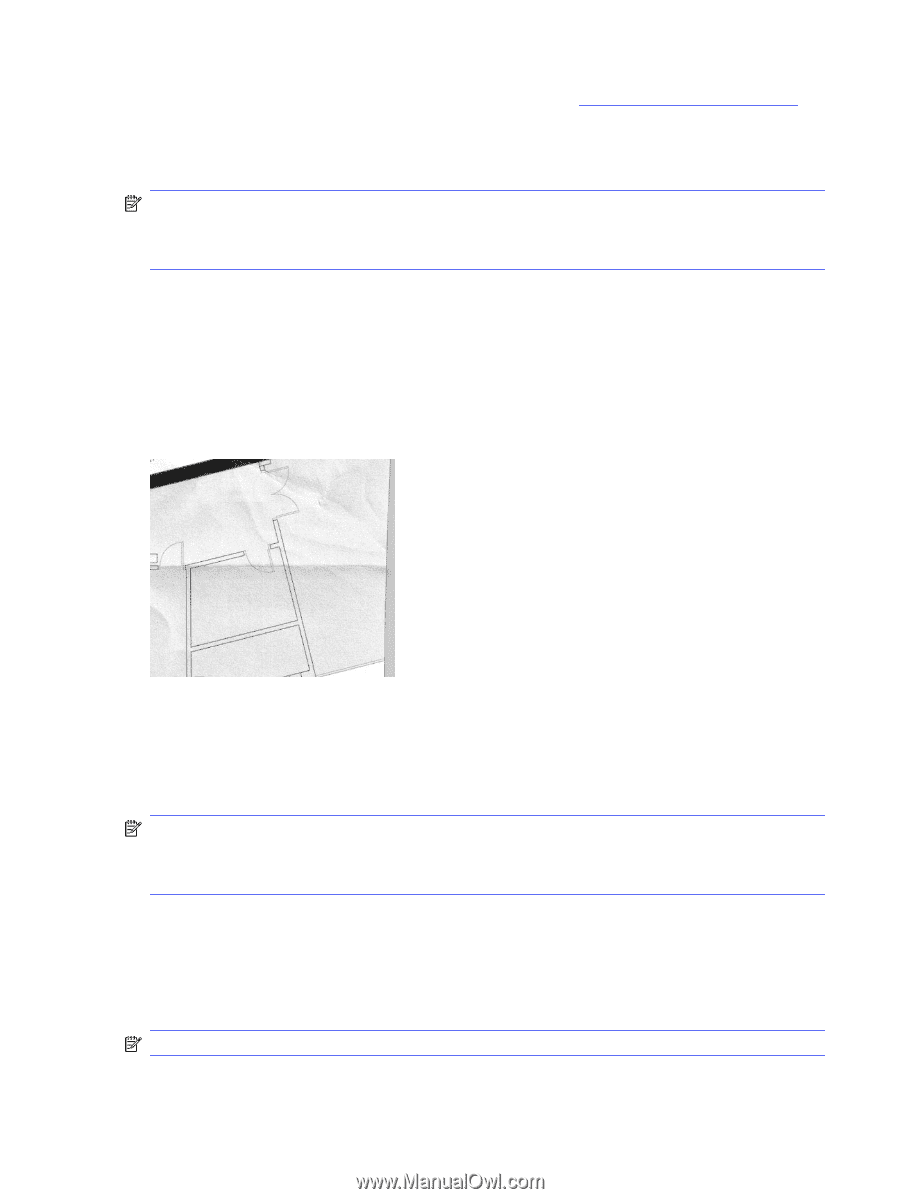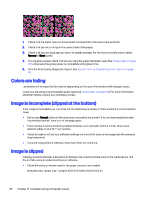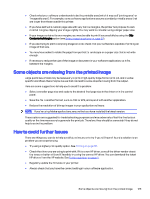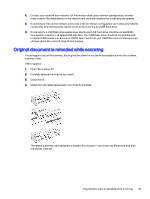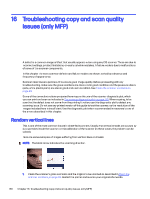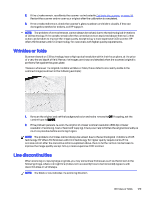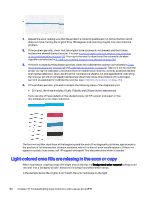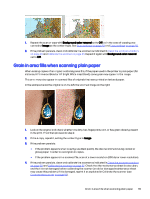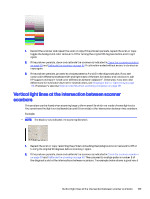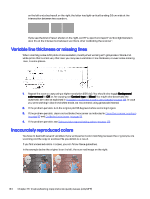HP DesignJet T850 DesignJet T850 Printer Series DesignJet T950 Printer SeriesU - Page 138
Wrinkles or folds, Line discontinuities
 |
View all HP DesignJet T850 manuals
Add to My Manuals
Save this manual to your list of manuals |
Page 138 highlights
2. If the streaks remain, recalibrate the scanner as indicated in Calibrate the scanner on page 95. Restart the scanner and re-scan your original after the calibration is completed. 3. If the streaks still remain, check the scanner's glass scanbars and sliders visually. If they are damaged (scratched or broken), call HP support. NOTE: The problem of vertical streaks cannot always be solved, due to the technological limitations of CIS technology. If the streaks remain after the corrective actions explained above, then no further action can be taken to improve the image quality, except to buy a more expensive CCD scanner. HP offers HD Scanners with CCD technology for customers with higher quality requirements. Wrinkles or folds Scanners based on CIS technology have a high optical resolution within their focus plane, at the price of a very limited depth of field. Hence, the images are sharp and detailed when the scanned original is perfectly flat against the glass plate. However, whenever the original contains wrinkles or folds, these defects are clearly visible in the scanned image (as shown in the following example): 1. Re-scan the original and set the background color and noise removal to Off. If copying, set the content type to IMAGE. 2. If the problem persists, re-scan the original at a lower scanner resolution (300 dpi or lower resolution if scanning, Fast or Normal if copying). It may also help to flatten the original manually as much as possible before scanning it again. NOTE: The problem of wrinkles cannot always be solved, due to the technological limitations of CIS technology. HP offers HD Scanners with CCD technology for higher quality requirements. If the wrinkles remain after the corrective actions explained above, then no further action can be taken to improve the image quality, except to buy a more expensive CCD scanner. Line discontinuities When scanning or copying large originals, you may sometimes find issues such as that shown in the following image, where a straight line (it does not necessarily have to be horizontal) appears with discontinuities or small steps. NOTE: The black arrow indicates the scanning direction. Wrinkles or folds 129