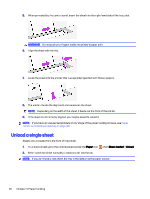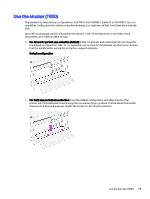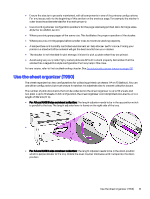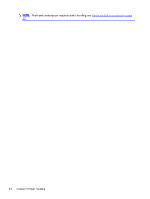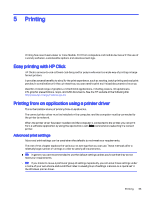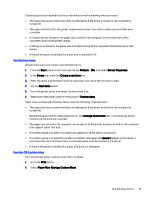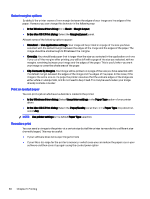HP DesignJet T850 DesignJet T850 Printer Series DesignJet T950 Printer SeriesU - Page 42
Change the drying time, Turn the automatic cutter on and off, Advance button and cut button, Settings
 |
View all HP DesignJet T850 manuals
Add to My Manuals
Save this manual to your list of manuals |
Page 42 highlights
Change the drying time You may wish to change the drying time setting to suit special printing conditions such as multiple prints where time is of higher importance or when you need to be sure ink is dry before handling. Tap the Menu icon , then Settings , then General > Extra Dry Time. You can select: ● Extended, to set a longer than recommended time to ensure ink is completely dry ● Optimal, to set the default and recommended time for your selected paper (this is the default setting) ● Off, to disable the drying time and remove your print as soon as it finishes printing CAUTION: If the ink is not dry when the print is removed it could leave ink in the output tray and marks on the print. NOTE: If you cancel the drying time during a print, the printer may not feed and cut the paper right away due to the printhead maintenance, which runs in parallel. If the dry time is zero, the printer cuts the paper and then performs the printhead maintenance. However, if the dry time is greater than zero, the printer does not cut the paper until after the printhead maintenance has completed. Turn the automatic cutter on and off You can change the cutter option to suit your requirements for each print job. To turn the printer's paper cutter on or off, go to the control panel and tap the Menu icon Settings , then Output destination > Horizontal cutter. , then The default setting is On. NOTE: If the cutter is turned off, it will not cut the paper between jobs, but it will continue to cut the paper on loading and unloading rolls. TIP: To cut roll paper while the automatic cutter is disabled, see Advance button and cut button on page 33. Advance button and cut button You can advance the paper with, or without cutting it. From the control panel, tap Paper > Roll, then tap the Advance and Cut icon The Advance option advances the paper without cutting it. Cut advances the paper and makes a straight cut across the front edge. There are at least two possible reasons why you might want to do this: ● To trim the leading edge of the paper if it is damaged or not straight. ● To advance and cut the paper when the automatic cutter has been disabled. CAUTION: Remove the cut piece from the output platen. If strips or short prints are left on the output platen, the printer could jam. Check also that there are no pieces of paper in the cutter guide. Change the drying time 33