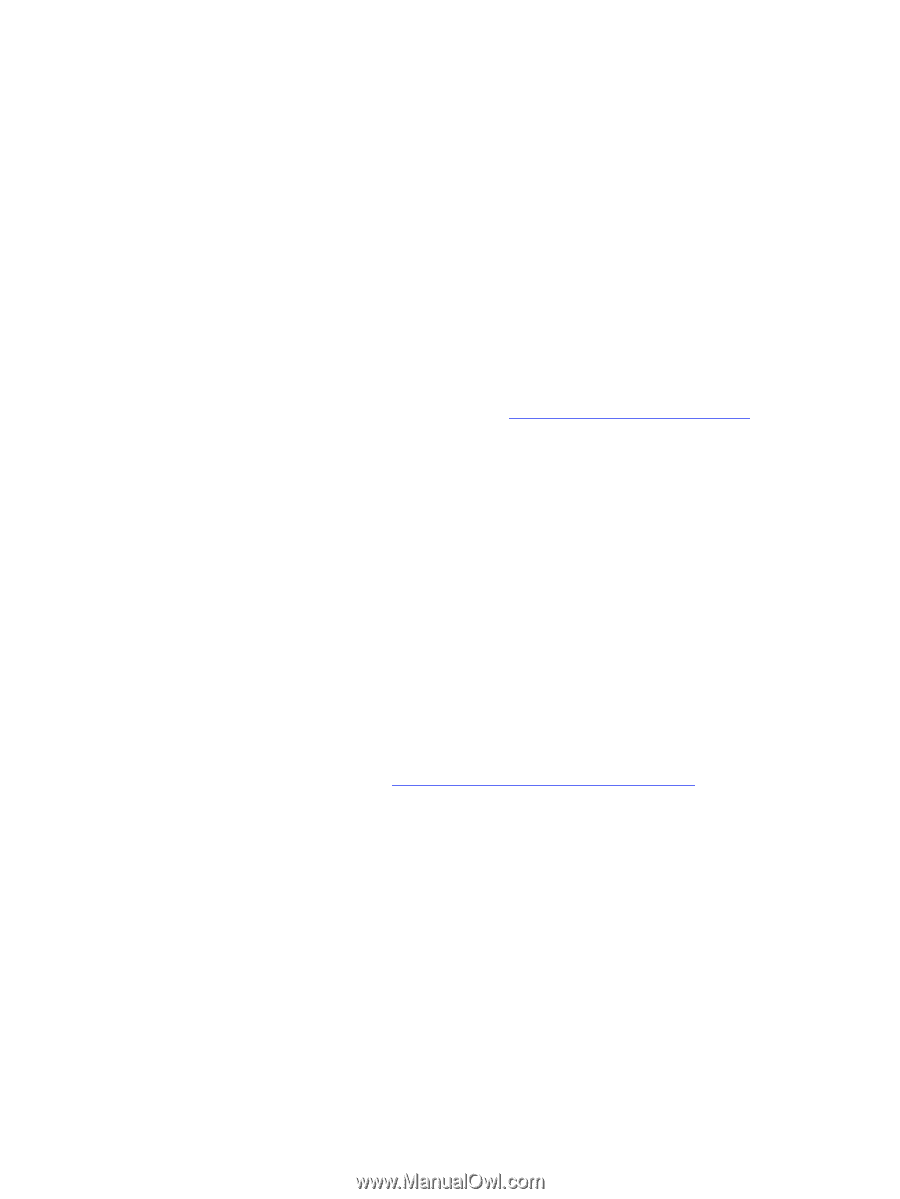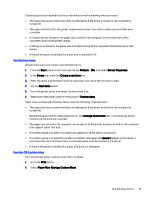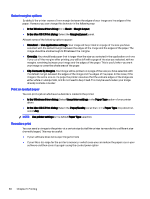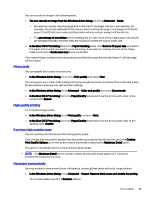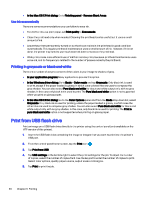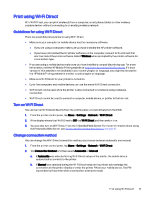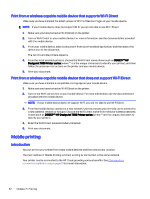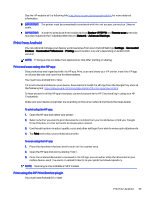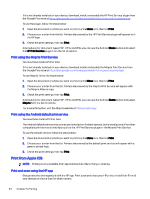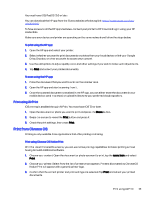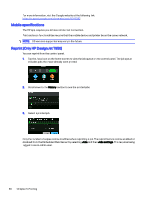HP DesignJet T850 DesignJet T850 Printer Series DesignJet T950 Printer SeriesU - Page 50
Print using Wi-Fi Direct, the Embedded Web Server, see
 |
View all HP DesignJet T850 manuals
Add to My Manuals
Save this manual to your list of manuals |
Page 50 highlights
Print using Wi-Fi Direct With Wi-Fi Direct, you can print wirelessly from a computer, smart phone, tablet, or other wirelesscapable device-without connecting to an existing wireless network. Guidelines for using Wi-Fi Direct There are essential prerequisites to using Wi-Fi Direct. ● Make sure your computer or mobile device has the necessary software. ● If you are using a computer, make sure you have installed the HP printer software. ● If you have not installed the HP printer software on the computer, connect to Wi-Fi Direct first and then install the printer software. Select Wireless when prompted by the printer software for a connection type. ● If you are using a mobile device, make sure you have installed a compatible printing app. For more information, visit the HP Mobile Printing website at http://www.hp.com/go/mobileprinting. If a local version of this website is not available in your country/region or language, you might be directed to the HP Mobile Printing website in another country/region or language. ● Make sure Wi-Fi Direct for your printer is turned on. ● Up to five computers and mobile devices can use the same Wi-Fi Direct connection. ● Wi-Fi Direct can be used while the printer is also connected to a network using a wireless connection. ● Wi-Fi Direct cannot be used to connect a computer, mobile device, or printer to the Internet. Turn on Wi-Fi Direct You can turn on Wi-Fi Direct directly from the control panel, or alternatively from the EWS. 1. From the printer control panel, tap Menu > Settings > Network > Wi-Fi Direct. 2. If the display shows that Wi-Fi Direct is Off, tap Wi-Fi Direct and then switch it on. 3. You can also turn on Wi-Fi Direct from the Embedded Web Server. For more information about using the Embedded Web Server, see Access the Embedded Web Server on page 15. Change connection method You can change the Wi-Fi Direct connection method, and choose between automatic and manual. 1. From the printer control panel, tap Menu > Settings > Network > Wi-Fi Direct. 2. Tap Connection Method and then select Automatic or Manual: a. If Automatic was selected during Wi-Fi Direct setup on the printer, the mobile device automatically connects to the printer. b. If Manual was selected during the Wi-Fi Direct setup on the printer, acknowledge the connection on the printer display or enter the printer PIN on your mobile device. The PIN is provided by the printer when a connection attempt is made. Print using Wi-Fi Direct 41