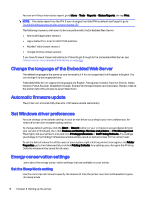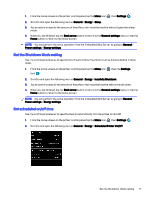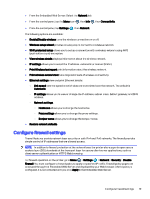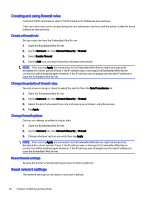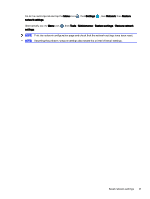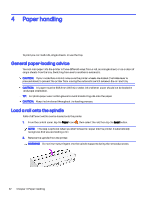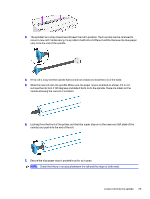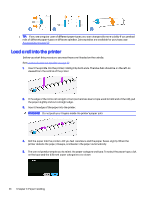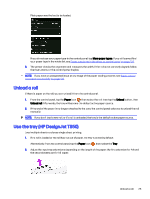HP DesignJet T850 DesignJet T850 Printer Series DesignJet T950 Printer SeriesU - Page 29
Creating and using firewall rules, Reset network settings, Create a firewall rule
 |
View all HP DesignJet T850 manuals
Add to My Manuals
Save this manual to your list of manuals |
Page 29 highlights
Creating and using firewall rules Control IP traffic and allow or drop IP traffic based on IP addresses and services. Enter up to ten rules, each rule specifying the host addresses, services, and the action to take for those addresses and services. Create a firewall rule Set up a new rule from the Embedded Web Server. 1. Open the Embedded Web Server. 2. Tap the Network tab, then Network Security > Firewall. 3. Select Enable Firewall. 4. Tap the Add icon, and then follow the onscreen instructions. NOTE: After you tap Apply, the connection to the Embedded Web Server might be temporarily disrupted for a short period of time. If the IP address was unchanged, the Embedded Web Server connection will be enabled again. However, if the IP address was changed, use the new IP address to open the Embedded Web Server. Change the priority of firewall rules You can move a rule up or down to select the priority from the Rule Precedence list. 1. Open the Embedded Web Server. 2. Tap the Network tab, then Network Security > Firewall. 3. Select the priority by selecting a rule and moving up and down using the arrows. 4. Tap Apply. Change firewall options Options can always be edited at a later date. 1. Open the Embedded Web Server. 2. Tap the Network tab, then Network Security > Firewall. 3. Change whatever options you wish, then tap Apply. NOTE: After you tap Apply, the connection to the Embedded Web Server might be temporarily disrupted for a short period of time. If the IP address was unchanged, the Embedded Web Server connection will be enabled again. However, if the IP address was changed, use the new IP address to open the Embedded Web Server. Reset firewall settings Restore the printer's network settings to reset to factory defaults. Reset network settings The network settings can be reset or restored to default. 20 Chapter 3 Setting up the printer