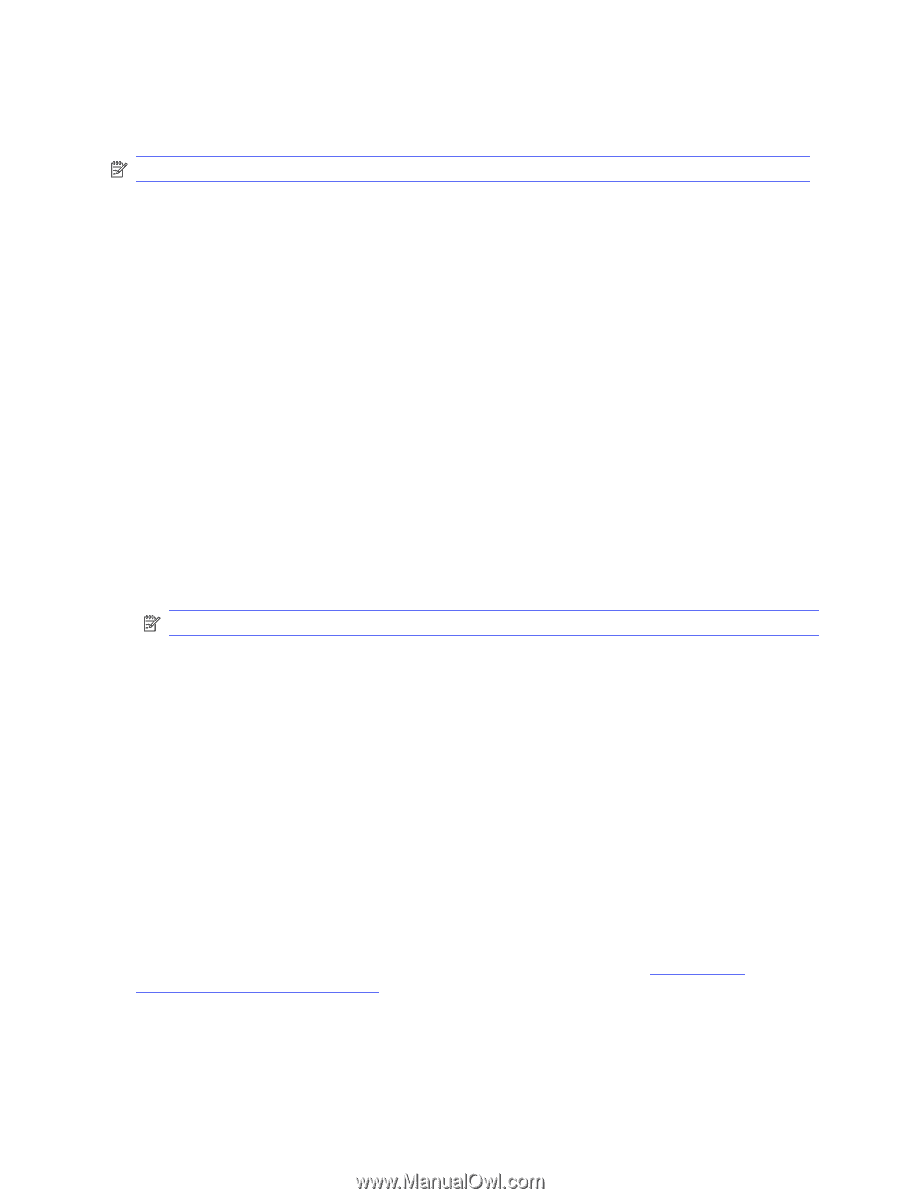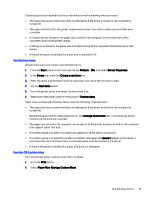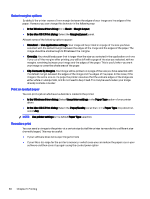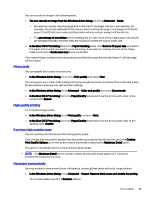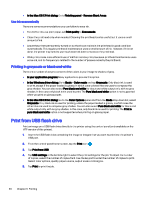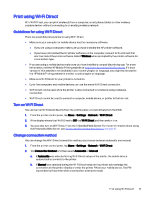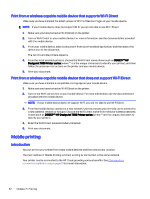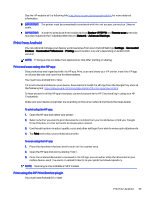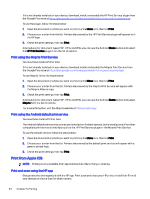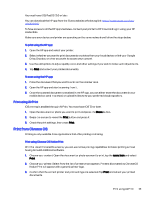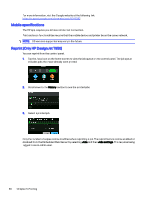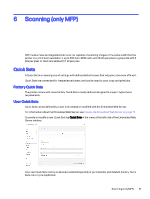HP DesignJet T850 DesignJet T850 Printer Series DesignJet T950 Printer SeriesU - Page 51
Mobile printing, Print from a wireless-capable mobile device that supports Wi-Fi Direct
 |
View all HP DesignJet T850 manuals
Add to My Manuals
Save this manual to your list of manuals |
Page 51 highlights
Print from a wireless-capable mobile device that supports Wi-Fi Direct Make sure you have installed the latest version of HP Print Service Plugin on your mobile device. NOTE: If your mobile device does not support Wi-Fi, you are not able to use Wi-Fi Direct. 1. Make sure you have turned on Wi-Fi Direct on the printer. 2. Turn on Wi-Fi Direct on your mobile device. For more information, see the documentation provided with the mobile device. 3. From your mobile device, select a document from a print enabled application, and then select the option to print the document. The list of available printers appears. 4. From the list of available printers, choose the Wi-Fi Direct name shown such as DIRECT-**-HP DesignJet T850 Printer series (where ** are the unique characters to identify your printer), and then follow the onscreen instructions on the printer and your mobile device. 5. Print your document. Print from a wireless-capable mobile device that does not support Wi-Fi Direct Make sure you have installed a compatible printing app on your mobile device. 1. Make sure you have turned on Wi-Fi Direct on the printer. 2. Turn on the Wi-Fi connection on your mobile device. For more information, see the documentation provided with the mobile device. NOTE: If your mobile device does not support Wi-Fi, you are not able to use Wi-Fi Direct. 3. From the mobile device, connect to a new network. Use the process you normally use to connect to a new wireless network or hotspot. Choose the Wi-Fi Direct name from the list of wireless networks shown such as DIRECT-**-HP DesignJet T850 Printer series (where ** are the unique characters to identify your printer). 4. Enter the Wi-Fi Direct password when prompted. 5. Print your document. Mobile printing Introduction You can print to your printer from many mobile devices and from almost any location. The main method of Mobile Printing is: Direct printing by connection to the same network. Your printer can be connected to the HP Cloud, providing various benefits. See Choose which connection method to use on page 11 for more information. 42 Chapter 5 Printing