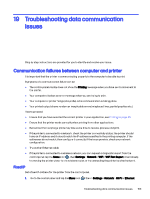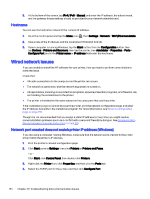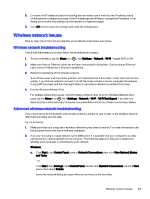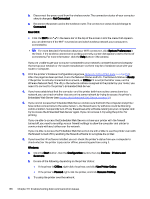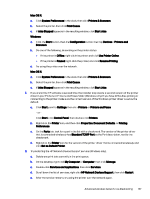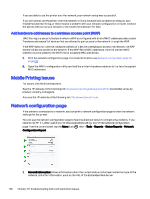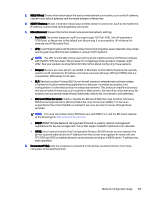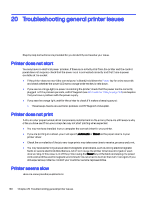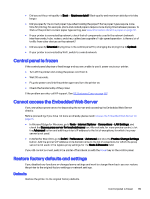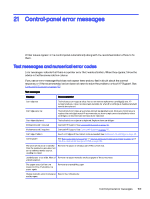HP DesignJet T850 DesignJet T850 Printer Series DesignJet T950 Printer SeriesU - Page 167
Mobile Printing issues, Network configuration
 |
View all HP DesignJet T850 manuals
Add to My Manuals
Save this manual to your list of manuals |
Page 167 highlights
If you are able to use the printer over the network, your network setup was successful. If you still cannot use the printer over the network, or if you have periodic problems in doing so, your firewall may be interfering, or there may be a problem with your network configuration or router. Contact the person who set up your network or the router manufacturer for help. Add hardware addresses to a wireless access point (WAP) MAC filtering is a security feature in which a WAP is configured with a list of MAC addresses (also called "hardware addresses") of devices that are allowed to gain access to the network through the WAP. If the WAP does not have the hardware address of a device attempting to access the network, the WAP denies the device access to the network. If the WAP filters MAC addresses, then the printer's MAC address must be added to the WAP's list of accepted MAC addresses. 1. Print the network configuration page. For more information, see Network configuration page on page 158. 2. Open the WAP's configuration utility, and add the printer's hardware address to the list of accepted MAC addresses. Mobile Printing issues For issues, visit the links listed here. See the HP website at the following link: http://www.hp.com/go/designjetmobility (availability varies by product, country, and region). Also see the HP website at the following link: http://www.hpsmart.com. Network configuration page If the printer is connected to a network, you can print a network configuration page to view the network settings for the printer. You can use the network configuration page to help troubleshoot network connectivity problems. If you need to call HP, it is often useful to print this page before calling. To print the network configuration page from the control panel: tap the Menu icon , then > Tools > Reports > Status Reports > Network Configuration Report. 1. General Information: Shows information about the current status and active connection type of the network, and other information, such as the URL of the Embedded Web Server. 158 Chapter 19 Troubleshooting data communication issues